Sending Training Notification for an Individual User
The training notification allows you to select a particular user and create training activities using the training levels designated by each specific document. You can select Use Prior Training and/or Use Job Planning options. If neither of these options are selected, no training will be sent. The message “No training required for this version – training valid from a prior version (Rev # inserted)” will be placed into the comment field. It will display on the following pages and reports:
- Document Detail Training tab
- User Detail Training tab
- Current Training by Department & Employee report
- Current Training by Location & Document report
- Current and Archived Training by Department & Employee
- Job Training by Employee report
You must assign permissions before the Training Notification link will display in the Main Menu side panel. The setting for permissions to the Training Notification function is located on the Global Permission tab on the Permission Group Details page. (Refer to Permission Groups for instructions on setting up permissions.) After changing the permission setting, you must logoff/on for the permission to load.
To send notification based on training levels:
- Click Training Notification under Training Center on the Main Menu side panel.
The Training Notification – User page displays.
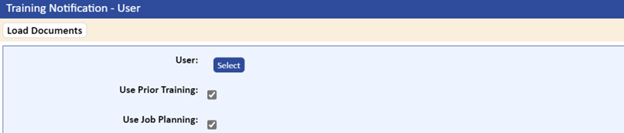
- Search for a user by clicking the Select button, then select the Use Prior Training and/or Use Job Planning checkbox options.
- Click the Load Documents tab.
The system determines the training documents based on the selected user, then lists them on the Training Notification – User page.
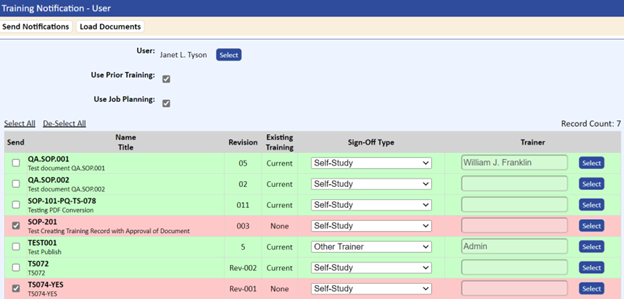
The Notify Training For A User page displays whether the individual has current training or needs new training. The system assumes that current training is acceptable, and leaves the Send checkbox unchecked.
- If you would like to retrain the individual on documents, check the Send checkbox next to the selected document.
- You can change the default training type individually or globally by selecting the appropriate option from the Sign-Off Type drop-down list.
Note that if you select Trainer as the Sign-Off Type, you must select the specific individual using the Select button next to the Trainer field.
- If you change the Sign-Off Type, click the Update All button to have the system update the page
- Click the Send Notifications tab to notify and create the related activities.