Sending Training Notices for an Individual Document
From the Training tab on the Document Detail page, you can send training notices for an individual document. This link uses the different Training Types assigned to the document to determine who is responsible for sign off of the recipient activities (refer to Activity Types for additional information). It also automatically pulls individuals who have current training and individuals who are not currently trained but have the document as part of their job assignment via job planning. A Print Results tab allows for printing a hard copy of the page.
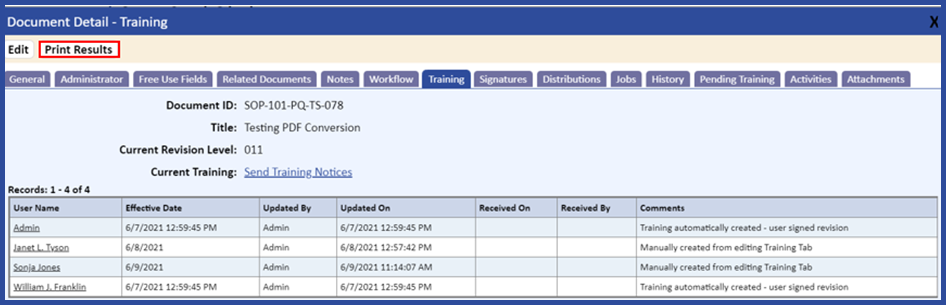
To send training notices for a document or to update existing training activities:
- From the Training tab on the Document Detail page, click the Send Training Notices link.
The Training Notification – Document page displays.
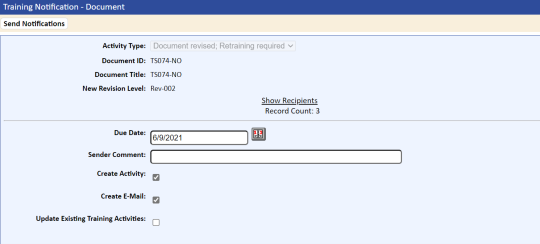
- Click the Show Recipients link.
The Training Notification – Document page displays a list of individuals who have either current training or for whom this document is a job requirement, assigned to the user via the job planning function.
- To change the list, click the Edit Recipient link.
You can also change the information individually or globally by selecting the appropriate option from the Sign-Off Type drop-down list.
Note that if you select Trainer as the Sign-Off Type, you must select the specific trainer using the Select button next to the Trainer field.
- If you change the Sign-Off Type, click the Update All button to have the system update the page.
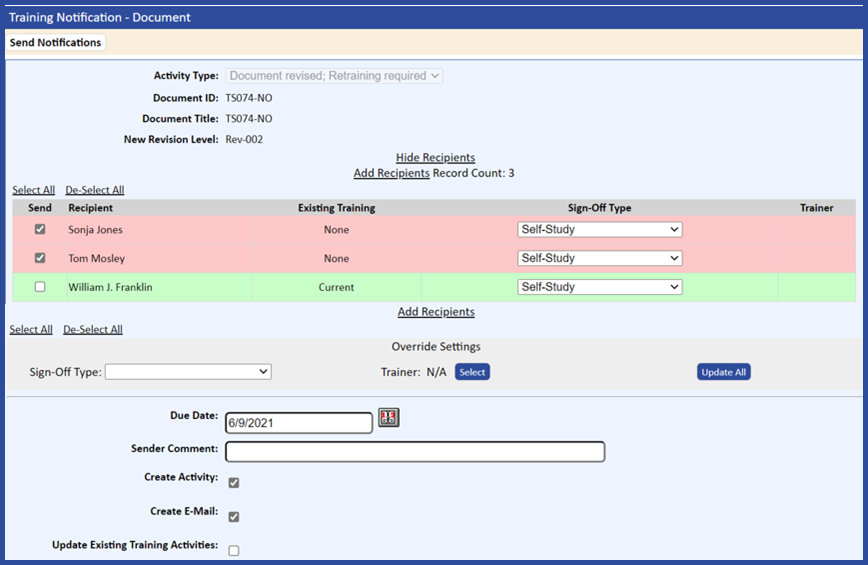
- If you would like to update existing training activities, such as Due Dates, Sign-Off Type, or Trainer, click the Update Existing Training Activities checkbox.
- Click the Send Notifications tab to notify and create (or update) the training activities.