Entering Training Records Manually
To enter training records for training activities that occurred before the TMS system was implemented, training information can be entered in the following ways:
- From the Training tab on the Document Detail page. This option is normally used when adding user training records with a grandfather date.
- From the Training tab on the User Detail page. This option is normally used when adding document training record with a grandfather date.
- Via the Enter Training Records option in the Main Menu side panel. This option is normally used for entering or deleting historical training records.
When entering initial training information during setup, you can streamline entry by selecting users based on departments. For example, assuming everyone in a department has been trained on a particular document, you can search for that document and then select the users based on departments, as shown below.
To search on employees by department:
- From the Training tab of the Document Detail page, click the Edit button.
The edit version of the Training tab displays.

- 2. Click the Search Items button or use the Quick Add feature.
- If using the Search Items button, the User Search page displays. You can change the search field in the Field list.
- If using the Quick Add feature, begin entering the employee name in the Quick Add field located below the relationship grids.
- If using the Search Items button, from the Field drop-down list on the User Search page, select Department and then click the Do Search button.
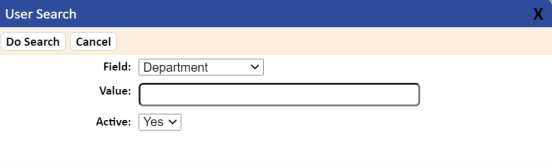
The system displays a list of departments.

- Select the specific department and then click the OK tab.
Note that User Search also allows you to search on the following fields:
- Last Name
- First Name
- Employee Number
- Department
- Location
- Middle Initial
- Email Address
- Shift
- Full Name
- Network Logon
- Active (Yes or No)
The User Results page displays, which lists the employees that match the search criteria (in this case, the users that are in that department).
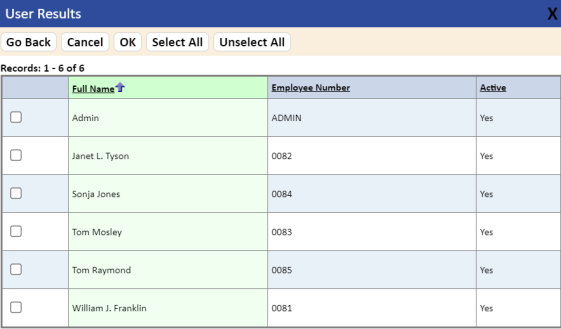
- Select the checkboxes of the users that you would like to add to the training for the document, and then click the OK tab.
The system populates the Trained Users list on the Training tab.
- When all users have been added as trained on the document, click the Save button.
-
- Click the Exit/Cancel button to exit the Edit version of the Training tab.