- Welcome to TMS Help
- Basic Operations
- My TMS
- Document Control
- Adding and Managing Documents
- Document Titles, Descriptions, and IDs
- Document Information Fields
- Adding a New Document
- Document List Page
- Viewing Information About a Document
- Viewing the Actual Document
- Requires Current Training to View Documents Flag
- Editing Document Information
- Deleting a Document
- Retiring or Obsoleting Documents
- Review and Sign-Off Workflow
- Review Activity
- Signature Activity
- Document Control Tasks: General Users
- Document Control Tasks: Document Reviewers
- Document Control Tasks: Pro-Active Reviewers and Document Owners
- Managing Review Groups
- Running a Proactive Review to Determine Documents That Require Review
- Conducting a Review
- Monitoring Review Status
- Accepting Reviewer Changes to a Document
- Initiating the Signoff Process
- Publishing the Document Revision
- Document Dashboard
- Additional Document Review Tasks
- Additional Document Review Information
- Adding and Managing Documents
- Training Center
- Training Manager Tasks
- How Users Are Linked to Training Requirements
- Sending Training Notifications
- How Training Notifications Are Sent to Users
- Notification Activities
- Sending Training Notifications During Move to Current
- Sending Training Notification for an Individual User
- Sending Training Notices for an Individual Document
- Sending Standalone Quiz Activities
- How Training Requirements Are Sent to Managers
- Monitoring Training Status
- Additional Training Coordination Tasks
- Manager Sign-Off on Training Activities
- Creating and Managing Quizzes
- Quiz Overview
- Definitions and Icon Descriptions
- Permission Setting for the Quiz Module
- Quiz Module Parameter Settings in Application Options
- Creating the Master Question List
- Inactivating a Question
- Viewing the Master Question List
- Adding a Quiz
- Viewing a Quiz
- Taking a Quiz
- Automatic Quiz Result Notifications to Managers
- Printing a Quiz to Be Taken Manually
- Merging a Quiz with Document Routing
- Check List for Implementing the Quiz Module
- Training Manager Tasks
- Change Control
- eForms
- eForm Terms and Icon Descriptions
- Adding and Editing a Form Design
- Adding Form Permissions for Manual Forms
- Locking and Unlocking a Form
- Editing the Packet Number
- Adding a Field
- Form Field Definitions
- Field Types
- Free Form Text Box (2000)
- Free Form Text Box (Unlimited)
- Free Form Text Editor (2000)
- Free Form Text Editor (Unlimited)
- Number
- Number (Within Range)
- Date/Time
- Checkbox
- True/False
- Drop-Down List (Single)
- Drop-Down List (Multiple)
- Object List (Single)
- Object List (Multiple)
- File Attachments
- Signature
- Auto-Close Packet When Completed (Manual Forms)
- Show Preview for Form Design
- Opening Packet Information
- Field Parameters Box
- Field Parameters
- Field Parameter Examples
- Adding Facilities
- Deleting Facilities
- Adding Activity Categories
- Adding Activities
- Adding Activities to the Form (Manual Form Only)
- Adding Help Text
- Form Design Reports
- Form Templates
- Multi-Level Lists
- Value Map Lists
- Deleting and Inactivating a Field
- Adding Form Data
- Deleting Form Data
- Viewing Form Data
- Setting up Competency Assessments
- Limit Form Displaying
- Limit Access to the Add Button
- Forms Extractor
- Closing a Packet
- Using Form Information
- Searching for Form Information
- Linking Forms Together
- Opening a Closed Packet
- Form Dashboard
- Length of Time Dashboards
- Risk Assessment
- Launching an Individual Child Packet for Each Sub Form Recipient
- Reassigning or Canceling a Packet Connected to a Workflow
- Launching a Change Order from a Form Packet
- Checklist for Implementing Online Forms
- Designing Form Groups and Workflows
- Reports & Dashboards
- Tools & Setup
- Documents and Training
- eForms on Tools & Setup
- Setup
- Users
- Departments
- Locations
- Facilities
- Drop Down Lists
- Free-Use Fields
- Permission Groups
- Advanced
Home > Training Center > Manager Sign-Off on Training Activities > Signing Off by Selecting a Group of Documents for an Employee
Signing Off by Selecting a Group of Documents for an Employee
To sign off on employee training by selecting a group of documents for an employee:
- From the My TMS page, click the Filter Search tab.
The Search page displays.
- Enter the appropriate user ID or document ID and training activity, as shown below.
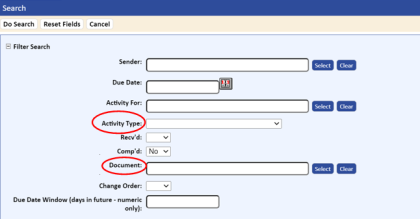
- Click the Do Search button.
The search results display.

NOTE: This feature applies only to Training activities.
- If you would like to sign off on all the activities for this employee, you can click the Select All button at the top of the page. You can then individually uncheck those documents on which the user was not trained.
- Click the Sign Off button.
The system prompts you for the standard manager signoff and allows you to enter training notes.
- Enter a valid password.
The system creates training records for the selected employee.
If manager notes were entered, the notes display with the training record. They can be viewed from the Training tab on the User Detail page.