Taking a Quiz
A quiz can be taken in two ways:
- It can be attached to a document.
- It can be issued as a standalone quiz.
Since the quiz is considered a type of document, it can be added to a job as a requirement. It can also be put on a cycle, which means the quiz would be issued automatically when the Cycle Notification Report (or the standalone program) is executed. If the quiz is assigned to a document, any time someone is required to train, they would need to pass the quiz for the system to update their training.
Quiz activities can be created in the following ways:
- Running deviation reports.
- Running cycle reports
- During the review process of the quiz.
- Using standalone notifications and selecting User Quiz as the activity type.
- When a new revision of a document is released and training activities are created if a quiz is associated with the document.
- Automatic programs.
To take a quiz:
- From the My Activities page, hover over the Electronic Signature icon
 and click Take Quiz.
and click Take Quiz.
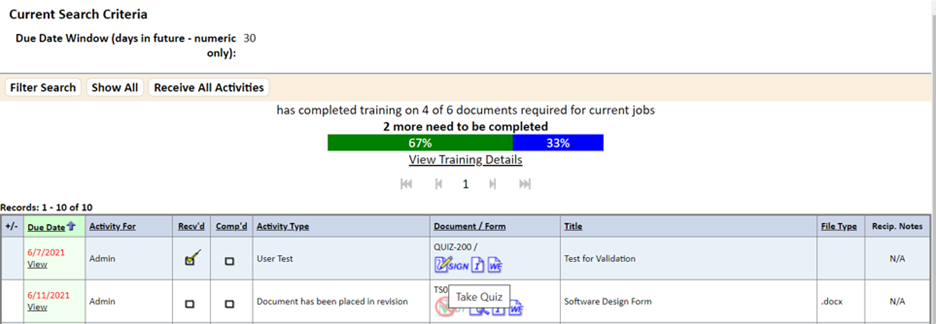
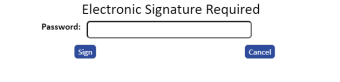
- Enter your password and click the Sign button.
The TMS Quiz Center – Quiz Introduction page displays with the following information.
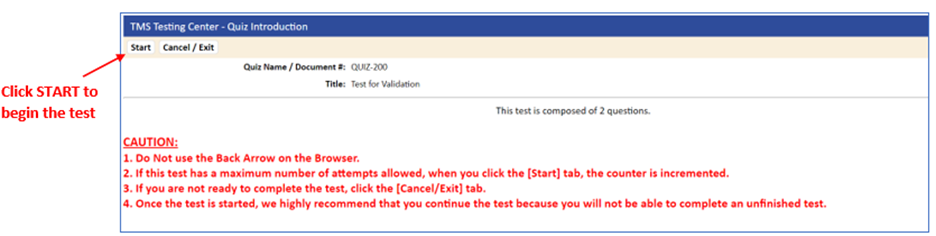
- Click the Start tab to begin executing the quiz.
The first quiz question displays.
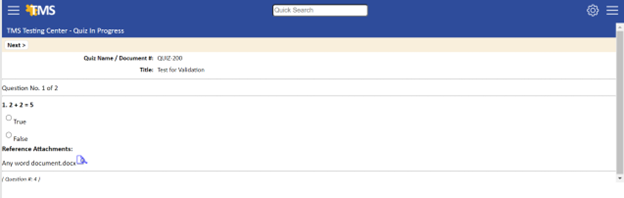
- Answer the question and then click the Next tab to go to the next quiz question.
After taking the quiz, the system displays a pass or fail notice. A quiz summary page displays if the Display Quiz Summary checkbox was selected during quiz creation. The Quiz Results Summary page lists the questions that were asked, the answers that were selected, and whether or not the answers were correct. A green checkmark icon indicates the answer was correct; a red icon indicates an incorrect answer. The Answer Explanation displays if one was entered during the quiz creation. The Question Numbers (Q #) are listed in the far right column; if you need to edit, add an answer explanation, or delete questions, use the Q # number to find the appropriate question in the Master Question List.
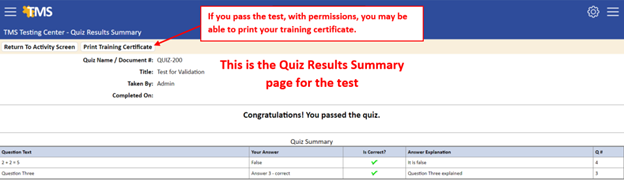
If the quiz is passed, the system:
- Removes the activity from the user’s Activities page
- Updates the Training tab with the date, time, and name of the individual who passed the quiz
- Notifies the manager of the pass condition if the Application Option TESTING_NOTIFY_EVERY_PASS is set to Yes (refer to Quiz Module Parameter Settings in Application Options).
- Adds a View Quiz Results link to the quiz results in the Comments field on the Training tab for the document and users

If the quiz is failed, the system:
- Allows the user to take the quiz again based on the number assigned in the Quiz Module Application Options. (For information about setting these options, refer to Quiz Module Parameter Settings in Application Options).
- Removes the activity from the user’s My Activities page if the parameter for the number of times the quiz can be taken is set to 1.
- Notifies the manager of the failed condition if the Application Options setting TESTING_NOTIFY_EVERY_FAIL is set to YES (refer to Automatic Quiz Result Notifications to Managers).