Adding a Quiz
After adding the questions that pertain to a particular job or document, you can add a quiz. A quiz is treated as a document and is entered in a similar fashion. When adding a quiz, however, you will be directed to a special page that allows you to select specific parameters regarding the quiz.
To add a quiz:
- Click the Add Quiz link from the Quiz Module menu on the side panel.
The system displays the New Quiz page (which resembles the standard Add Document page).
- Enter the New Quiz information. (Refer to Document Titles, Descriptions, and IDs)
Required fields are:
- Document ID.
- Location . Permission for Locations are set up in your Permission Table. (Refer to Permission Groups for instructions on setting up permissions).
- Review Group.
- Convert Document To PDF. The default is automatically set.
- Click the Save button to publish the quiz.
The system displays the Edit Quiz – General page.
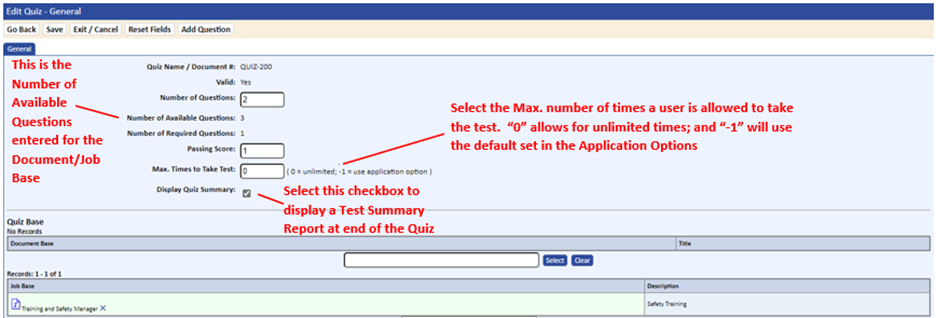
- Enter the Number of Questions the quiz will contain.
NOTE: You must have enough questions in the pool for the Number of Questions that are specified for the quiz. The following error message displays if there are not enough questions available:
“There are not enough questions selected.”
- In the Passing Score field, enter the number of questions a user is required to answer correctly to pass the quiz.
- In the Max. Times to Take Quiz field, enter the maximum number of times a user is allowed to take the quiz.
-1 defaults to the Application Option value TESTING_MAX_TEST_FAILS.
0 designates an unlimited number of times the individual can take the quiz.
- Select the Display Quiz Summary checkbox to display a report summarizing the quiz results.
- Select the Quiz Base —either a job or document.
The system automatically pulls questions from the Master Quiz List that were assigned to either the job or document entered. If the quiz is comprised of questions that have been assigned to a job base, the quiz can be added as a job requirement to the job just like any other document. In addition, a training cycle can be added so that the quiz is issued routinely to the user assigned to the job via the cycle notification program.
To remove a quiz base that was added incorrectly, click the Delete ![]() icon next to the document or job base.
icon next to the document or job base.
- After selecting the Quiz Base, you can:
- View the list of possible quiz questions.
- Remove a question from the quiz by clicking the Delete
 icon next to the Question link.
icon next to the Question link.
- Click the Add to Quiz link to add a question from the Available Questions list back to the quiz.
- If you would like specific questions to always appear in the quiz rotation, select the checkbox next to the question in the Require In All Quizzes column.
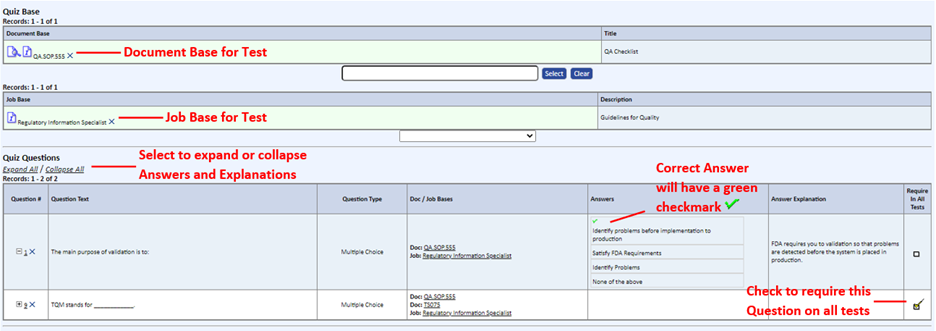
- Click the Save button when you have completed your Quiz Questions list.
- Click the Exit/Cancel button.
- Click the Take Sample Quiz tab to do a practice quiz run.
Question Rotation is based on and determined by the number of questions that are available and the number of questions you designated on the quiz. For example, if the available questions are 30 and the number of quiz questions is set to 10, each time the quiz is taken, the selection and order of questions will rotate and change.
After taking the sample quiz, the system displays a pass or fail notification and allows you to take the quiz again or return to the Edit Quiz page.
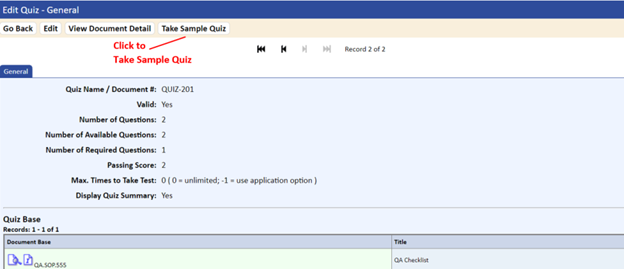
| Action | Page | Results |
| Adding a question | From Quiz Question List | Updates Quiz and Master List |
| Editing a question | From Quiz Question List | Updates Quiz and Master List |
| Removing a question | From Quiz Question List | Deletes from Quiz only; question stays in Master List. |
| Adding a question | From Master Question List | Will use Document or Job Base to update quizzes that reference them |
| Editing a question | From Master Question List | Will update quizzes that reference that question |
| Deleting a question | From Master Question List | Will delete questions from the Master List and not from the quizzes that reference them. You will not be able to delete a question if the question has been used in a prior executed quiz. |