Global Permissions
Global permissions can provide access to items such as:
- Viewing other people’s activities
- Setting the Application Options, which includes defining document types for PDF conversion and defining activity types
- Setting up locations, departments, permission groups, and other functions that are assigned to global permissions
A sample of the Global Permissions tab for an administrator group is shown below. Use the scroll bar to view all the Permission settings.
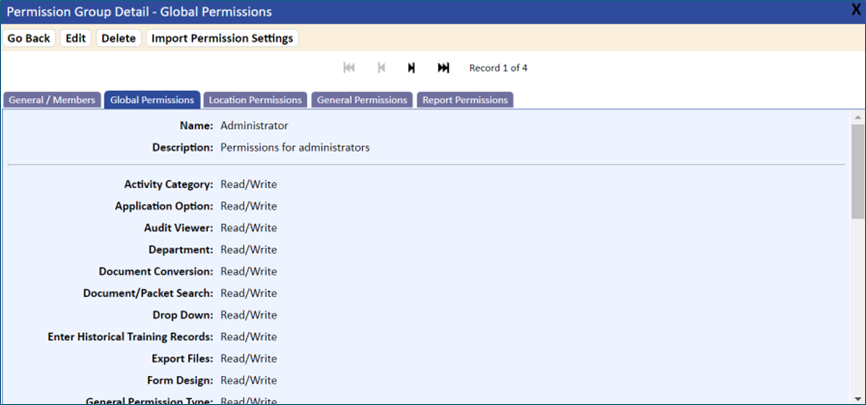
The Global permissions are described in the following table.
| Table 12-9 Global Permissions | |
| Permission | Description |
| Activity Category | Valid for the eForms Module. Provides the ability to group activities into categories. |
| Application Option | Control Access to system parameters for document conversion, Application Options, and activity types. |
| Audit Viewer | Option for running the audit trail viewer. |
| Department | Access to add/delete or change department information. |
| Document Conversion | With Admin rights, you are able to run the Conversion programs to create the PDF documents. |
| Document/Packet Search | Combined search functions for both documents and form packets. |
| Drop Down | Ability to add/change or delete drop-down list information such as status and document type. |
| Enter Historical Training Records | Option that allows for entering historical training records by user or by document. This option displays as Enter Training Records under the Management menu option. |
| Export Files | This option allows for exporting documents to either an FTP site or emailed to the user. |
| Form Design | Optional module for designing electronic forms. |
| General Permission Type | Permissions for users to schedule their own training if the training type is self-study or default. |
| Language Item | Allows access to the language file for changing the language for titles, subtitles, buttons, column headings, menu items and fields. |
| Location | Access to add/delete or change location information. |
| Master Quiz Question | Ability to add questions. |
| Multi-Level List | Type of list used in the eForms module. |
| Permission Group | Ability to add/delete or change permission group information. |
| ProActive Review | Ability to run the proactive review process for notification of required review and for updating the next review date. |
| Review Group | Ability to add/delete or change review group information. NOTE: If an individual has Read/Write permission to this table, they will be able to delete activities created by any other Review Group Administrator. |
| Signature Search | All signature information under the Management function (Read/Write is view only). |
| Snapshot/Dashboard | Option to display grids for open review activities, training, and overdue activities. If applicable, graphs for individual form groups, root cause, and risk assessment are also available with this permission. |
| System Session Info | Controls access to the System Session Info option under the Advanced column of the Tools & Setup window. |
| Training Notification | Option to create training activities for users. |
| Training Search | Current training information under the Management function (Read/Write is view only). |
| Training Type | Access to setup of training types. |
| Training Videos | Provides a link to training videos on the QSI website. NOTE: When changing permission group information, refresh the page for new permissions to load. |
| User Preferences | General: Option that allows users to set up and change their favorite search functions.
Document Search: Allows the user to select their favorite search fields, which display automatically when selecting Document Search. Favorite Documents: With permissions, allows users to select documents to display on the Favorite Document list. NOTE: Administrators with Read/Write (R/W) to the user location are able to set the User Preferences. |
| Value Map | Used in the eForms module. For more information, refer to eForms. |
| View All Activities | Ability to view all activities for individuals located in the Management function (Read/Write is view only). |
| View Forms Data | Option that allows for extracting form information. This option displays under the Forms menu. |
| View Historical Documents | Function that allows users to open historical documents for the History tab. |
| View Native Document on General Tab | If set to Read/Write or Read-Only, this enables users to open the native copy of the document without having to take over the review group. This is applicable only if using PDF conversion. The View Native Document link displays on the General tab of the Document Detail page. |
| View Printable PDF on General Tab | If Read Only or Read/Write, a link will be added to the General tab to allow printing the PDF document without the watermark. NOTE: PDF printing and watermark functions must be turned on. NOTE: This feature allows for printing a controlled copy of the latest publish document and does not check the document effective date. |
| View Training Tabs on Document and User Details | If None is selected, the following tabs will not display on the Document Detail page nor the User Detail page, whichever is applicable: Training tab, Pending Training tab, Activities tab, Job Training tab, User Competency tab, and Attachments tab |
| Work Group | Valid if the eForms module is installed. This provides the ability to create groups when using the workflow design function. For more information, refer to eForms. |
| Workflow Design | Valid if the eForms module is installed. This provides the ability to create an automatic workflow process. For more information, refer to eForms. |