Deleting a Location
To delete a location, with the Location List page displayed, click the location name link. The Location Detail page displays.
If you have permissions, click the Delete button. You are prompted to confirm the deletion. If you confirm the deletion, the location group is removed from the Location List. The (default) location is also a reserved location and cannot be deleted. If you have renamed the default location, and do not remember which location is the actual default, you can do one of the following:
- Click the Document Add function and the location that automatically populates the location field will be the default location.
- Click the Local Permissions tab of the Permission Group Detail page and the word (default) will display next to the default location.
Since locations are a required field when adding a document, you cannot delete documents from a location. To delete a location, you must first reassign all jobs, users, documents, distributions, forms (if applicable), and other tables that reference that location. See the reassignment procedure below.
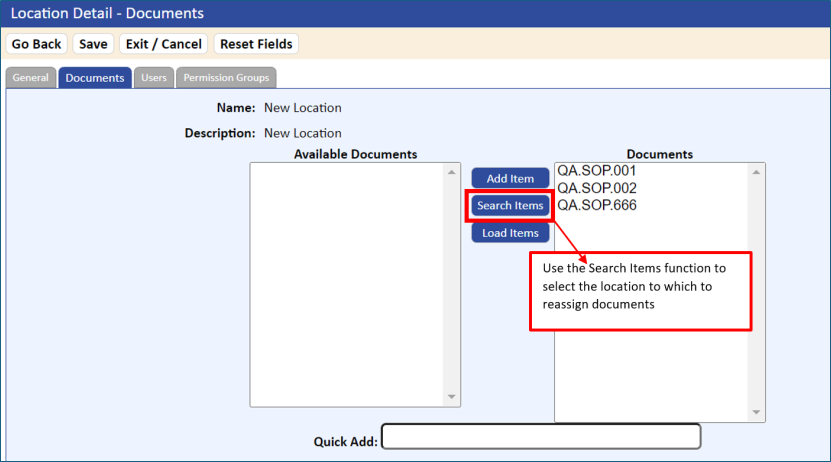
To reassign documents to another location:
- Click the Location List and select the new location to which to reassign the documents.
- Click the Documents tab and then click the Edit button.
- Using the Search Item function, select Location in the drop-down list and then select Do Search.
- Select the location from which to move the documents. Click OK.
- Select the documents using the Select All button. Click OK.
- Close the Document Search window.
The selected documents are added to the Documents grid.
- Click the Save button.
- Click the Exit/Cancel button.
The documents are now reassigned to the new Location. You must follow the same procedure to reassigning all users from the Location you wish to delete, if applicable.