Adding a New Activity Type
To add a new activity type:
- Click Activity Types under eForms on the Tools & Setup panel.
The Activity Type List page displays. The list shows the default activity types that come with the system. This page might be different based on the modules you have installed.
- Click the Add button.
The New Activity Type List page displays.
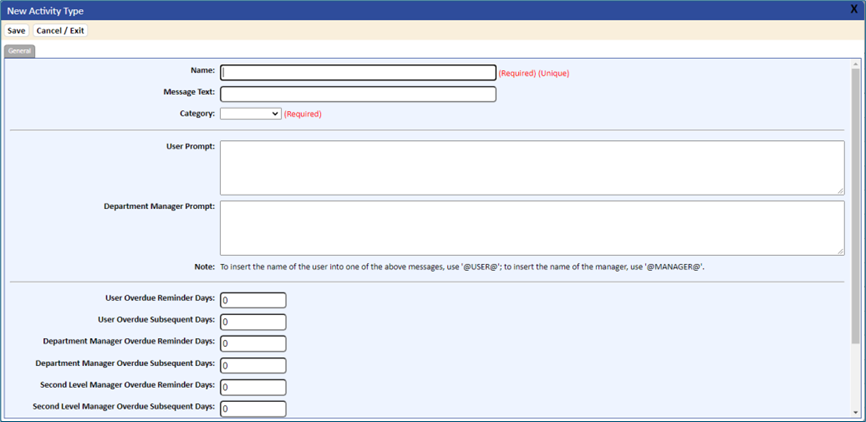
- Enter the appropriate information for the new activity type. Activity Type fields and options are described in the table that follows step 4.
- To save the new activity type, click the Save button.
It is added to the Activity Type List.
Table 12-6 Activity Type Fields and Options | |
Field | Description |
Name | A name/ID to uniquely identify the activity type. |
Message Text | The text that describes the activity. This message text appears in the activity entry on the My Activities page. |
System/Custom | Indicates whether the activity type was assigned by the System (not editable), or was Custom (created on‑site). |
Category | Valid if using the eForms Module. Each activity is given a category as a way to group activities together. The categories are then assigned to the form that activates the activities. |
User Prompt | The text that displays in the signature pop-up for signing off on the completion of an activity. For example: For the signature activity, the prompt could read: “You are claiming that you are @USER@ and have performed the duties and are signing that you understand and have completed the activity.” Note that the user’s name would automatically be inserted in place of @USER@ in the actual message. When adding new activity types used in form designs, adding information into this field will prompt the user to sign off on an activity. If this field is blank, the user simply checks the complete box and the activity is completed and removed from the current My Activities page. |
Department Manager Prompt | The text used in the confirmation prompt that displays when a manager completes an activity for a user. This activity description is valid only if managers are signing off on employee training activities. Currently, only training activities fall into this category. Note that the manager’s name would be inserted in place of @MANAGER@ in the actual message. |
First Notify Before Due Reminder Days | Number of days to notify prior to the due date for first notification. If set to 10, a reminder e-mail is sent 10 days before the activity is due. The default is “0”, indicating notifications will not be sent. |
Second Notify Before Due Reminder Days | Number of days to notify prior to the due date for the second notification. If set to 5, a reminder e-mailed is sent 5 days before the activity is due. The default is “0”, indicating notifications will not be sent. |
User Overdue Reminder Days | Number of days after an activity is overdue before a reminder is send to the user. If set to 1, the user would be notified the day after the activity is due. The default is “0”, indicating notifications will not be sent. |
User Overdue Subsequent Days | Number of days after an activity is overdue using the (see above) setting to remind users of overdue activities. If set to 2, the user would be reminded every other day after the initial overdue notification is issued. The default is “0”, indicating notifications will not be sent. |
Department Manager Overdue Reminder Days | Number of days after an activity is overdue before a reminder is send to the manager. If set to 5, the manager would be notified 5 days day after the activity is due. The default is “0”, indicating notifications will not be sent. |
Department Manager Overdue Subsequent Days | Number of days after an activity is overdue using the (see above) setting to remind manager of overdue activities. If set to 2, the manager would be reminded every other day after the initial overdue notification is issued. The default is “0”, indicating notifications will not be sent. |
Second Level Manager Overdue Reminder Days | Number of days after an activity is overdue before a reminder is sent to the second level manager. If set to 10, the second level manager would be notified 10 days after the activity is due. The default is “0”, indicating notifications will not be sent. |
Second Level Manager Overdue Subsequent Days | Number of days after an activity is overdue using the above setting to remind the second level manager of overdue activities. If set to 1, the second level manager would be reminded every day after the initial overdue notification is issued. The default is “0”, indicating notifications will not be sent. |
Document Preview Required before Signoff | If checked, an individual would be required to open the document before signing off. This flag is only active for training, approving, and certain types of form activities that require a signature. |
Document Preview Required Message | A message can be entered here to notify the user that previewing the document is required before signoff. |