Application Authentication
If you are going through the Internet and would like to add users that are not part of your internal domain, then you must be set up for Application Authentication.
If the default domain is specified in the AppSettings section of web.config, then the domain users will not have to enter the domain name when entering their user credentials. However, a local (to the web server) user would need to include the server name. If you do not include the default domain in web.config, then the domain users will need to include the domain name and the local users could include it or not. When creating a TMS user, either the domain or the web server name needs to be specified in the network login field (i.e., <domain>\<user name> or <web server name>\<user name>).
To enable application authentication, there are several changes that need to be made:
- Edit web.config
- In IIS, enable Anonymous Authentication and disable Basic Authentication
- Restart IIS
Please contact our office for additional details on setting up Application Authentication
When adding a new user to the system, an e-mail will be sent automatically indicating that they must set up their password. A default password is defined in the setup and will be included in the e-mail. The following is an example of a new user email.
Welcome to TMS. To setup your new TMS User password, please follow the instructions.
Your User Name and Temporary Password are below:
Your TMS User Name is: tmsadmin and Temporary Password is: Password1
When you login, you will be forced to set your new PASSWORD. To complete setup:
Click the link to TMS: <Server Link displays>
Example:
- User Name: <tmsadmin> or refer to email
- Password: <Password1> or refer to email
- Click: [Log On] (You will now be logged onto the system but will need to setup your new password)
- Old Password: <Password1> or refer to email
- New Password:
- Confirm New Password:
- Click: [Change Password]
You have completed the setup of the TMS system
Thank you
If the user forgets their password, administrators can click the Reset Password button on the User Detail page or the user can click the Forgot Password link on the logon page.
The Reset Password button is located on the User Detail General page. After clicking the Reset Password button, a similar e-mail for setting up their password will be sent to the user.
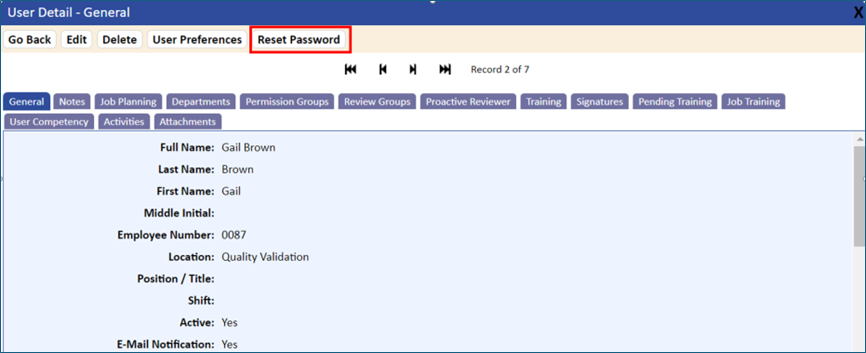
When using Application Authentication, the following options are available for passwords and also logon timeouts:
- System Time Out After <#> Minutes .
- System Lockout After <#> Attempts . IT intervention required
- System Lockout After <#> Attempts . The user is able to reattempt successfully after <#> minutes.
- Password Scheme Test . For example: Upper Case, Number, Special Character. Lower Case.
- Password History . User cannot use prior password.
- User Is Required To Reset Their Password After Logon Change Due To Name Change (e.g., marriage).
- Automatic Logoff After <#> Minutes .
- Password Length Minimum< #> Characters .