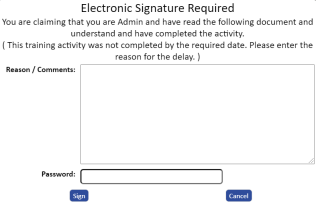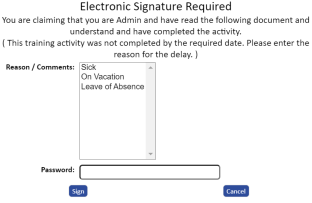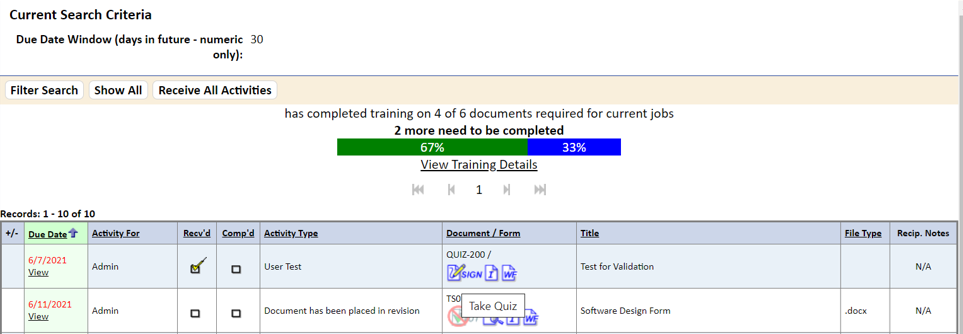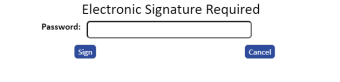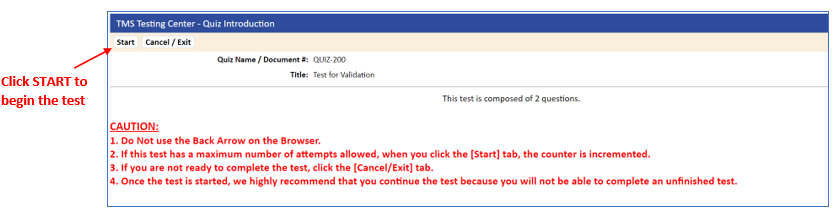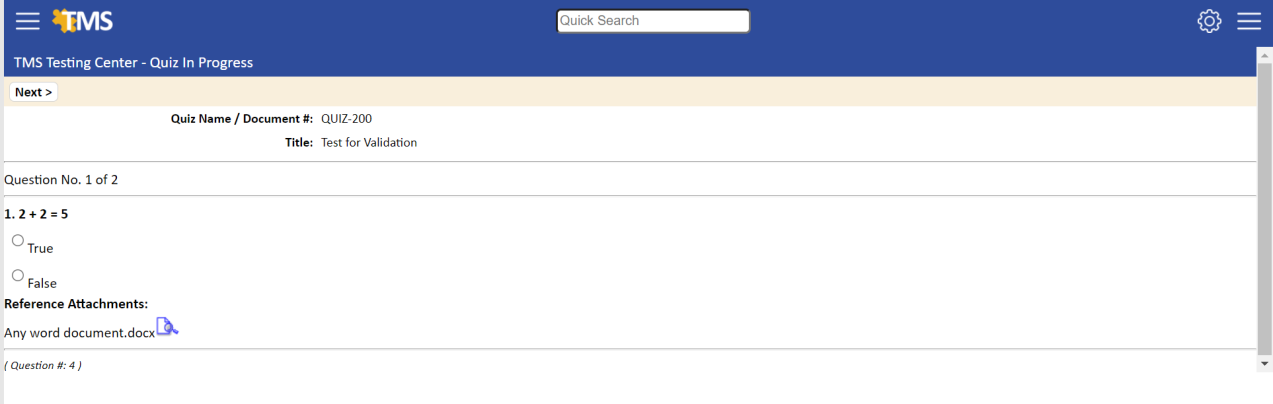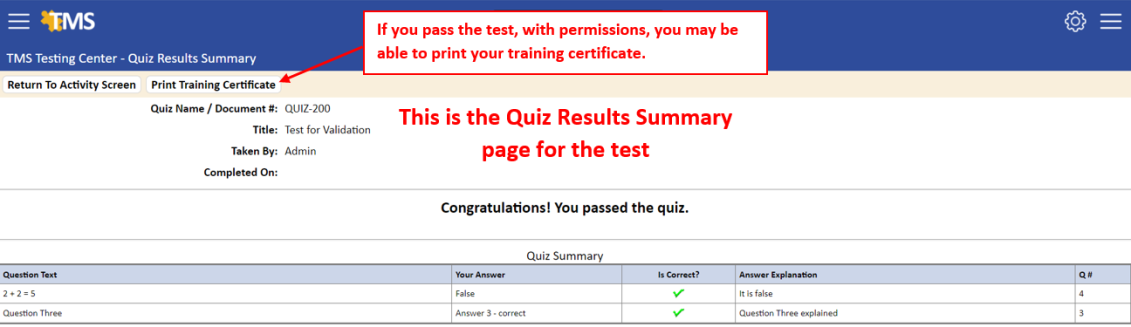Responding to a Training Notification Activity
To respond to a training notification activity:
- Log in to TMS.
The My TMS page displays.
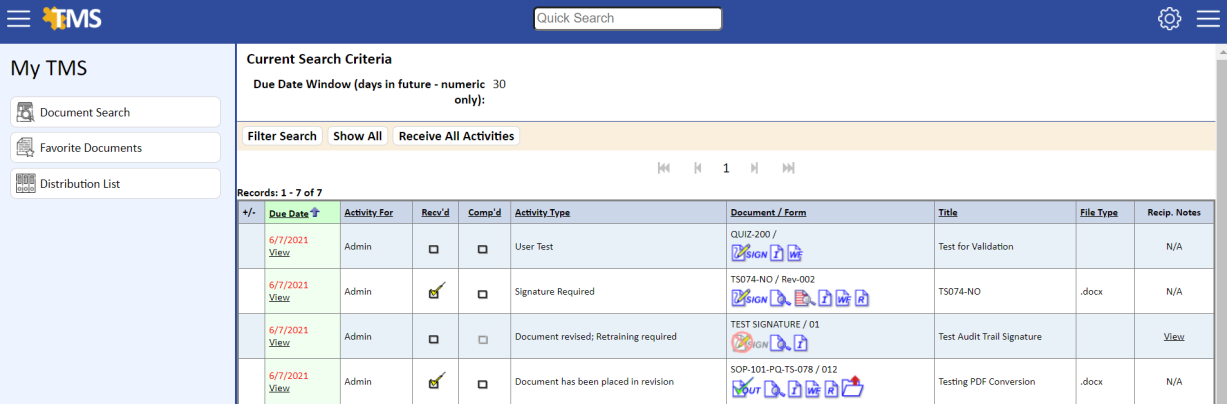
- To view a document, click the View Revision Document
 icon. If using Redlining, you can also click the View Revision Red-Line Document
icon. If using Redlining, you can also click the View Revision Red-Line Document  icon. Refer to the Application Option DOCUMENT:REDLINE_VERSION:SHOW_FOR_TRAINING for turning on this feature.
icon. Refer to the Application Option DOCUMENT:REDLINE_VERSION:SHOW_FOR_TRAINING for turning on this feature.
A view‑only copy of the document is opened. The view‑only copy of the document could be in PDF format or the native format of the document, depending on which document types are designated for conversion to PDF
At this time, if you are not ready to complete and sign-off on the Training Notification, you can manually select the Received
 checkbox to notify your Administrator that you have received the Activity.
checkbox to notify your Administrator that you have received the Activity. - To view details about the activity or add a comment, click the activity’s VIEW link in the DUE DATE column.
The ACTIVITY DETAIL page displays.
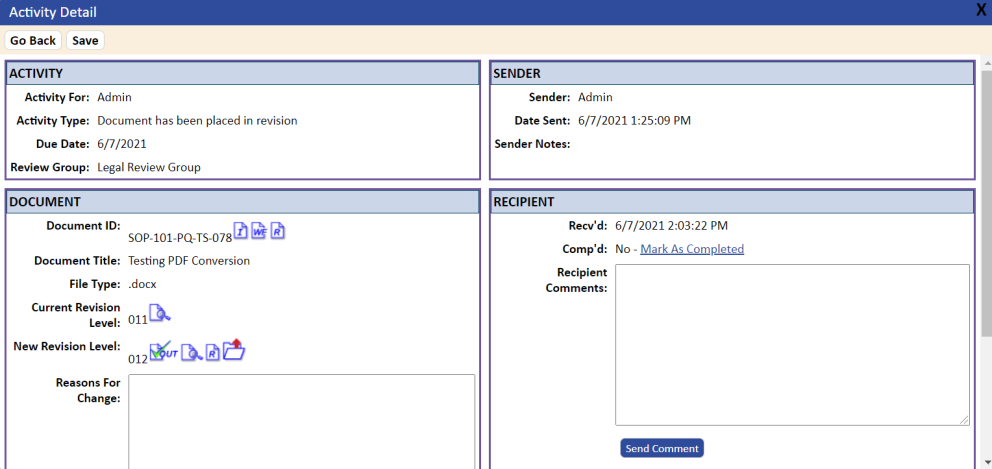
You can perform the same functions on the ACTIVITY DETAIL page as you can from the activity entry on the MY TMS page—that is, clicking the
- When you are done checking the document:
- If viewing the document from within the web browser, click GO BACK.
- If viewing the document in its native application, close the document.
- If you read the document and believe that you understand the changes to the new revision, click the Sign Off on Document Training
 icon. The TRAINING SIGNATURE page displays. The training page signoff text is customizable under the activity type list. (Refer to Activity Types for information on setting up activity types.)
icon. The TRAINING SIGNATURE page displays. The training page signoff text is customizable under the activity type list. (Refer to Activity Types for information on setting up activity types.)
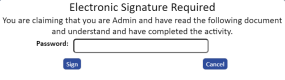
- Enter your network login password, and click the Sign button.
The previous training record for this document is archived, and a new training record is added to the database. The COMPLETE checkbox
 for the signoff activity is automatically selected and the activity is automatically removed from the MY ACTIVITIES list. You have finished the Sign-Off Activity.
for the signoff activity is automatically selected and the activity is automatically removed from the MY ACTIVITIES list. You have finished the Sign-Off Activity.If the Application Option TRAINING:FORCE_LATE_SIGNOFF_REASON is set to Yes, the signoff date is past the required due date for the training activity, and the document is a self-study document, the following prompt displays:
If the Application Option TRAINING:LATE_SIGNOFF_REASON_VALUE_LIST contains the name of a valid drop-down list, then the drop-down list values will display instead of the text box. The individual will be required to select an item from the drop-down list before they are able to signoff on training. If the drop-down list does not exist or is spelled incorrectly, the system will default back to a text box.
Scheduling Your Own Training
If you have permission to schedule your own training, you will have a “T” icon on the DOCUMENT LIST page or a Schedule Self-Training link on your JOB TRAINING page. Both the icon and link allow you to schedule your own training.
To schedule your own training:
- Click the link on the JOB TRAINING tab or the
icon on the DOCUMENT LIST page. The SELF-TRAINING NOTIFICATION page displays.
- Select a due date, and then click the SEND NOTIFICATION tab. The ACTIVITY DETAIL page displays, allowing you to complete your training.
Taking a Quiz
A quiz can be taken in two ways:
- It can be attached to a document.
- It can be issued as a standalone quiz.
Since the quiz is considered a type of document, it can be added to a job as a requirement. It can also be put on a cycle, which means the quiz would be issued automatically when the Cycle Notification Report (or the standalone program) is executed. If the quiz is assigned to a document, any time someone is required to train, they would need to pass the quiz for the system to update their training.
Quiz activities can be created in the following ways:
- Running deviation reports.
- Running cycle reports
- During the review process of the quiz.
- Using standalone notifications and selecting User Quiz as the activity type.
- When a new revision of a document is released and training activities are created if a quiz is associated with the document.
- Automatic programs.
To take a quiz:
- From the MY ACTIVITIES page, hover over the Electronic Signature
icon and click Take Quiz.
You are prompted to enter a password to sign electronically.
- Enter your password and click the Sign button.The TMS QUIZ CENTER – QUIZ INTRODUCTION page displays with the following information.
- Click the START tab to begin executing the quiz.The first quiz question displays.
- Answer the question and then click the NEXT tab to go to the next quiz question.
The page you requested was created using information you submitted in a form. This page is no longer available. As a security precaution, Internet Explorer does not automatically resubmit your information for you.
To resubmit your information and view this Web page, click the Refresh button.
After taking the quiz, the system displays a pass or fail notice. A quiz summary page displays if the DISPLAY QUIZ SUMMARY checkbox was selected during quiz creation. The QUIZ RESULTS SUMMARY page lists the questions that were asked, the answers that were selected, and whether or not the answers were correct. A green checkmark icon indicates the answer was correct; a red
icon indicates an incorrect answer. The Answer Explanation displays if one was entered during the quiz creation. The Question Numbers (Q #) are listed in the far right column; if you need to edit, add an answer explanation, or delete questions, use the Q # number to find the appropriate question in the Master Question List.
If the quiz is passed, the system:
- Removes the activity from the user’s Activities page
- Updates the Training tab with the date, time, and name of the individual who passed the quiz
- Notifies the manager of the pass condition if the Application Option TESTING_NOTIFY_EVERY_PASS is set to Yes (refer to Automatic Quiz Result Notifications to Managers).
- Adds a View Quiz Results link to the quiz results in the Comments field on the Training tab for the document and users
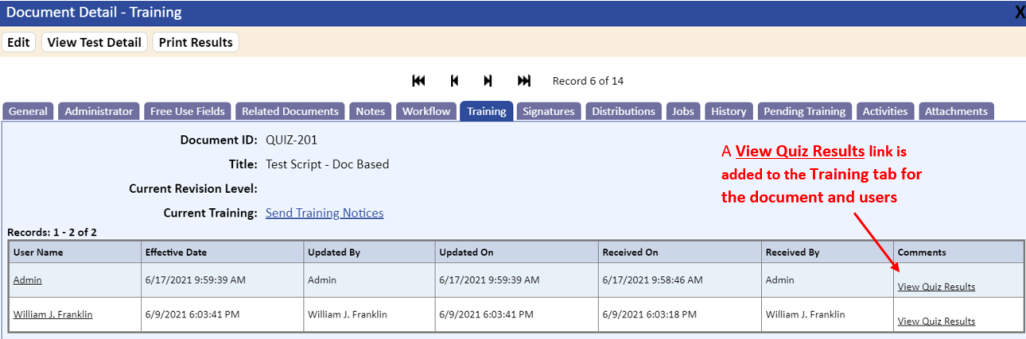
If the quiz is failed, the system:
- Allows the user to take the quiz again based on the number assigned in the Quiz Module Application Options. (For information about setting these options, refer to Quiz Module Parameter Settings in Application Options).
- Removes the activity from the user’s My Activities page if the parameter for the number of times the quiz can be taken is set to 1.
- Notifies the manager of the failed condition if the Application Options setting TESTING_NOTIFY_EVERY_Fail is set to YES (refer to Automatic Quiz Result Notifications to Managers).