Setting up Competency Assessments
The eForms module is capable of setting up a competency assessment packet. Use this feature when you have a more involved training process. This allows you to create a workflow that may include trainees, trainers, and supervisors. You can also issue a quiz and then store the results directly on the form. It also invokes a separate Competency Assessment dashboard on the employee’s My TMS page. There are three required fields that must be added when designing the Competency Assessment form:
- Employee
- Job
- Signature. This is the approval field that will determine when the individual is considered competent. After completion, the Competency Assessment dashboard will be updated.
To set up a competency assessment packet that allows for quizzing on a form:
- On the General tab of the Job Detail page, select the quiz for the job from the Competency Quiz Document list.
This also adds an additional dashboard to the employee’s My TMS page if using job planning.
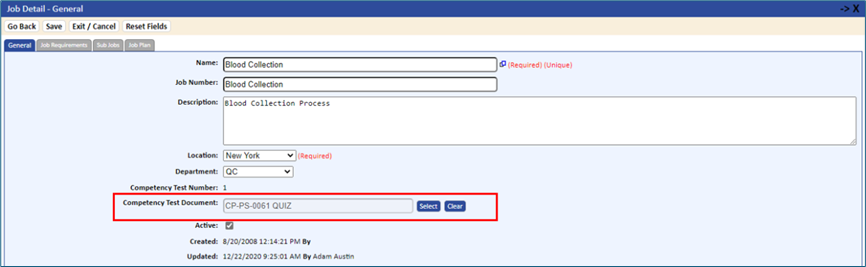
- Set the Form Group Type to Competency Assessment: Click Form Design under eForms on the Tools & Setup window, create a form, and edit the General tab to set Form Group Type to Competency Assessment.
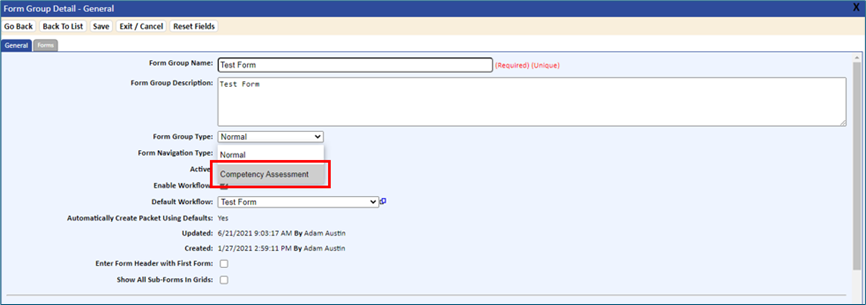
- On the first form of the competency assessment packet, you need to have both a user-defined field and a job-defined field.
This determines which job to check for pulling the appropriate quiz for the individual Competency Assessment. They should be the first two fields on the form.
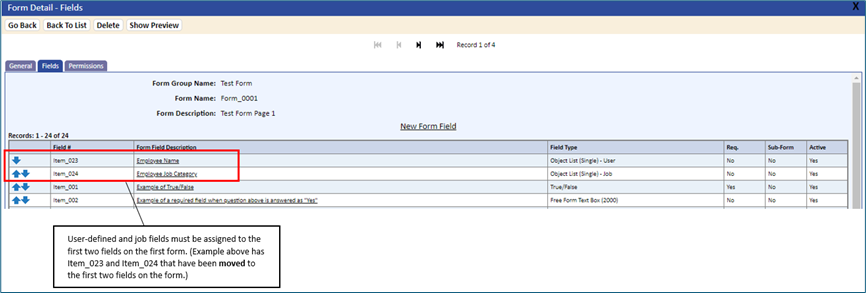
- If you would like a quiz assigned to the form, add a new field type called Quiz to a form in the packet.
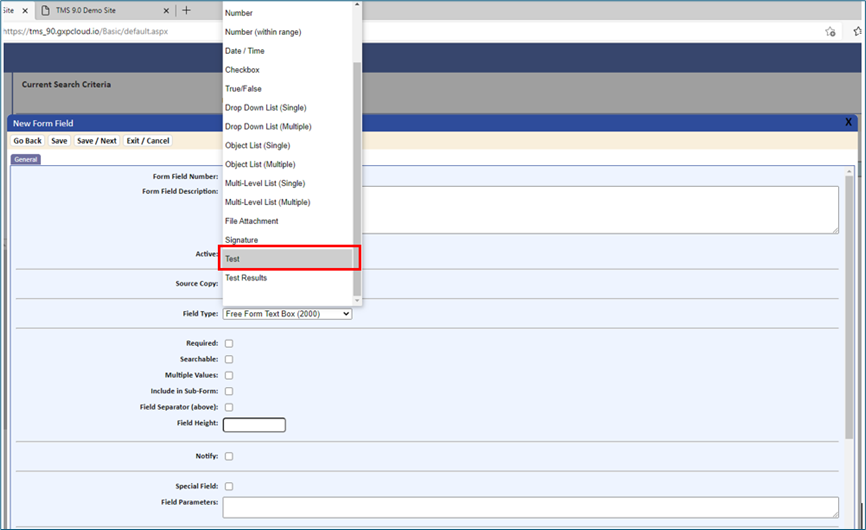
An example of what will display on the form is shown below
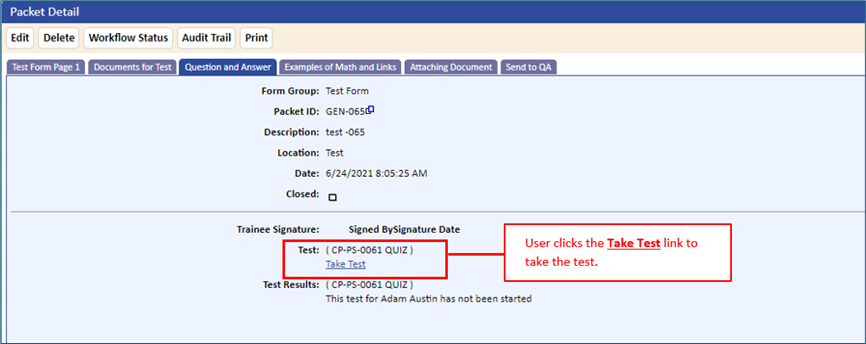
- Select the User field and the Job field that are used to pull the correct quiz.
These are fields that can be carried over from a prior form.
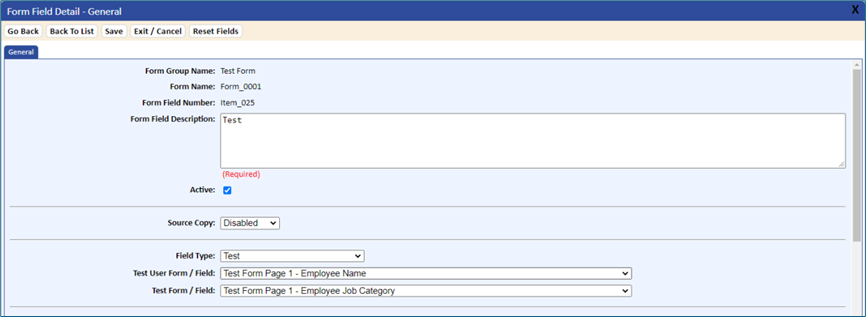
- If you want to store the results of the quiz, add a field type of Quiz Results. When this field type is selected, you are then able to map this field with the actual quiz field created in step 5.
The Quiz Reference Form/Field list, highlighted below, allows users to map back to the quiz field.
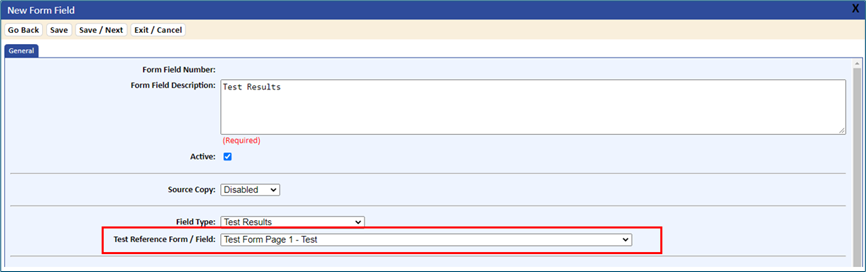
After the quiz has been taken, the system displays PASSED or FAILED next to the quiz result field. It also displays the number of attempts, along with the date and time of passing the quiz. If an individual fails the quiz, and depending on the number of times they are allowed to take the quiz, the quiz will need to be reset. This is done by selecting the Allow Re-Quiz link on the competency assessment. This link is only available to individuals with Admin rights to the eForms module for the specified location. The number of times an individual has taken the quiz for that particular round and total attempts will display on the form.

- After the form has been designed, you must modify the App_Config.xml file to reflect the fields that are used to calculate the competency assessment progress bar located on the My TMS page. The program is called TMS_Web\NotificationFunctions\App_Config.xml and would require modification by your IT personnel or QSI. Please contact our office for information about how to modify this file.