Form Field Definitions
The eForms module supports numerous definitions that allow you to customize how the form fields are displayed on the form.
You use the New Form Field or Edit Form Field page to specify a field’s definitions. A sample screen shot of the New Form Field page is shown below. The fields are described in the table that follows the sample screen shot. Some fields display only when certain field types are selected.
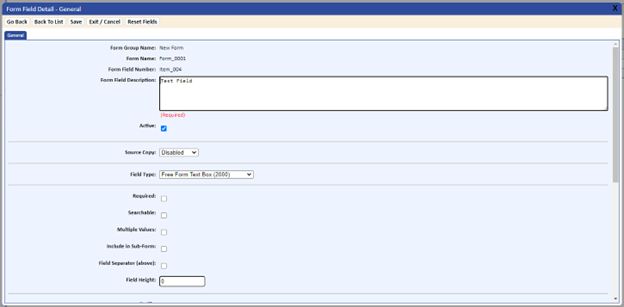
|
Table 10-2 Form Field Definitions |
|
|
Field |
Description |
|
Form Field Description |
On the form, the name of the field will display to the left of the field. |
|
Active |
This checkbox is normally selected. Select it if you no longer are using a field but cannot delete it because data was entered into the field. |
|
Source Copy |
Allows you to copy a field from another form. The options are:
|
|
Source Form/Field |
If the Read-Only, Read/Write, or Mapped option is selected for the Source Copy option, this field is enabled. Select the source form and field name from the drop-down list. This will carry the field forward from one form to another. |
|
Field Type |
Specifies the field type. For a complete description of all available field types, refer to Field Types. |
|
Required |
If selected, the field must have an entry to be able to save the form. Labels of required fields are red, as shown below.
After saving a form, if a required field does not have an entry, the user will be prompted to make an entry. All required fields will display in blue. If trying to save a form without filling in the required fields, the fields then redisplay in red.
|
|
Searchable |
Select this option to be able to search on the field. This option is used when pulling data with the View Forms Data function. |
|
Multiple Values |
If selected, allows for multiple occurrences of the same field. For example, if you want a form in which a user could make entries for the same field numerous times, selecting this option would allow for an unlimited occurrence of that field. In the sample below, the new field called New Product Number is created after saving the form. Each new field is then given a sequential number.
|
|
Auto-Fill
|
This flag is valid only if selecting a date or user object list. For a date field, the current system date will automatically be placed on the form when saved. If the field type is a user object list, the current users name will be placed on the form when saved. These fields’ values are system-generated and cannot be changed. This field displays when you select either a date or an Object List (Single) and select the List Object Type Of User option. NOTE: Using this field type in conjunction with the Allow Copy function is not recommended.
|
|
Include In Sub-Form |
If selected, splits the form and adds a Save button. You would use this option if you have large forms or you would like to place Save buttons inside the form. This is normally used in conjunction with the Multiple Values option listed above. You can have only one sub-form per form. Sub-form fields display at the end of the form. |
|
Field Separator (above) |
If selected, creates separately savable subsets of fields. A separator line will be displayed above this field and an additional Save button will be added. NOTE: The Field Parameter UI:FORMS:SHOW_SCREEN_SAVE_BUTTONS application object must be set to Yes for the Save buttons to display.
This option is helpful when using mapped fields and users are required to save the information before the mapped fields are populated. |
|
Field Height |
Specifies the size of the following types of fields:
|
|
Drop-Down List |
Enabled if the field type is Drop-Down List. The choices will be the drop-down lists that were set up with the administration Drop-Down List function. (Refer to Drop Down Lists for information about setting up drop-down lists.) This field type is displayed if Drop Down List (Single) or (Multiple) is selected. |
|
List Object Type |
Enabled if the field type is either Object List (Single) or Object List (Multiple). This allows the form to select information from the following tables:
|
|
Limit Available Values |
If selecting Object Type User, you are able to select Work Group Members in the drop-down list. A field called Available Values Object will display a drop-down list of available Work Groups. |
|
Available Values Object |
This drop-down list will display when List Object Type is set to User and Limit Available Values is set to Work Group Members. Select the Work Groups for the user data entry field to limit the number of users that can be selected when adding form data. |
|
Multi-Level List |
Allows you to populate a field based on the value of another field. Used in conjunction with the Value Map field. This field type is displayed if Multi-Level List (Multiple) or (Single) is selected. |
|
Value Map |
A drop-down list that is used to populate the Multi-Level List field. This field displays when Source Copy is set to Mapped. |
|
Min. Value, |
Displayed if the field type of Number (Within Range) is selected. Entries define limits to the value that can be entered into the field. |
|
Notify (Manual Form only) |
If selected, the system will add a Notification to the form. This is used to create activities and send notifications for users within the system. |
|
Special Field |
Select this checkbox if you are using the Field Value option in the Field Parameters box. Field parameters allow for adding additional functionality when designing forms. For example: Field Calculations, Number Format, Pass/Fail Values. Refer to Field Parameter Box for field value options. |
|
Field Parameters |
This field is used to enter parameters for forcing the previewing of documents, updating training, calculations, and storing and displaying preview dates. Refer to Field Parameter Box for field value options. |
|
Section Name |
Defines a name for a new section on the form. You can add a section name to the first field of the section. The name will display on the form above the first field bolded, centered, and underlined. |
|
Required Criteria |
This option allows you to link fields together and make other fields required when they (the linked fields) are answered with a YES, NO, or other value. This is used in conjunction with radio buttons and also text fields. |
|
Pre-Text |
This option allows for free text information to be added to the form. |
|
Help Text |
This option allows you to enter Help text for this field. A Help icon will display next to the field and Help text will be displayed when the icon is clicked. (For more information, refer to Adding Help Text). |
|
Quiz User Form/Field |
If using the competency assessment form, this field enables the execution of a quiz. This field references back to the form and the user of the competency assessment. |
|
Quiz Form/Field |
When using the competency assessment form, this field enables the execution of a quiz with the competency assessment. This field references back to the form in which the job is assigned for the competency. The quiz field added to the job record is used to pull the appropriate quiz. This field displays if field type Quiz is selected. |
|
Quiz Reference Form/Field |
This field maps the name of the field used to store the quiz results. It will most likely reference the field on the form in which you assign the Quiz User Form Field and Quiz Form Field (described above). This field displays if field type Quiz or Quiz Results is selected. |
|
Signature Activity Type |
Enabled when the field type is Signature. Select the particular activity type that is active for sending to the signers of the form. (For a manual form, this field is used in conjunction with the Notify option. For more information, refer to Adding Activities). When an individual signs the form, the signer’s position/title will be stored and displayed with the form. The position/title is added to the individual’s user table under the General tab. This field displays if field type Signature is selected. |
|
Auto-Close Packet When Completed (Manual Form only) |
If checked, this option automatically closes the packet after all signoffs are completed. It works with the Signature Activity Type (described above). |
|
Grids For Adding Signers (Manual Form only) |
Allows for selecting the individuals who are required to sign off on a form. The individuals are preloaded in the Signer box when sending activities. You are also able to select additional signers on an ad-hoc basis (see the sample screen below). |

