True/False
A radio button for a Yes/No answer. This can be used in conjunction with “Required Criteria”. For example, another field can be flagged as required if the answer is Yes or No to a particular radio button.
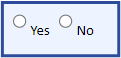
For example:
- Field 1: Have you ever been accused of a crime? <field type True/False>
- Field 2: If Yes, please explain: <field type Free Text>
Field 2 would be flagged as required if the answer to field 1 is Yes.

You can also link fields for a group of questions if YES is selected.
For example:
If you answered Yes using a radio button to any of the last four questions above, please explain.
In this case, the system would force an answer to the next field.
The Required Criteria field would look like the following example:
Form_0001:Item_033] OR [Form_0001:Item_034] OR [Form_0001:Item_035] OR [Form_0001:Item_036]=TRUE
If you want a required field when the answer is NO to a radio button, then the required criteria entry would look like the following example:
[Form_000x:Item_00x] = false
If a criteria entry is not provided (that is, it is blank), then the entry True is assumed.
For a text field, it would look like the following example:
[Form_000x:Item_00x] = ‘ABC’
Multiple Value:
[Form_000x:Item_00x] = ‘ABC’ OR [Form_0003:Item_014] = ‘XYZ’
Optional for multiple valued:
[Form_000x:Item_00x] IN ( ‘ABC’, ‘XYZ’, ‘CBS’)
If you want a required field that is based on another field having ANY value, then the required criteria entry would be the greater than and less than symbols followed by two single quotes, with no space between the quotes, as shown in the following example:
[Form_000x:Item_00x] = “<>‘’
If you have a multi-select drop-down list with multiple items in which one of the selections is Other, you can require a user to fill out a field called Explain Other. As an example, enter the following in the Required Criteria box:
@MATCH_ANY([Form_000X:Item_00X],’Other’)