Publishing the Document Revision
Once all signatories have completed their signoff activities, a Document Signatures Are Complete activity is added to the Review Group Administrator’s activity list. The document revision is ready to be published by the Review Group Administrator.
To publish the document revision:
-
- Display the document’s Administrator tab on the Document Detail page.
- Select the Step 4: Move to Current and Publish checkbox option or select the Complete checkbox on the Signature Complete activity.
This step is disabled if there are no documents published for this item or the document is currently checked out by a reviewer.
Note that activity descriptions may be different for your particular site.

The Move Document To Current page displays.
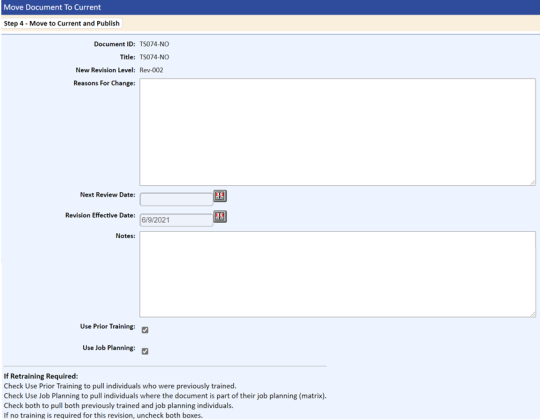
If the All Signature activities are not completed, a message displays asking you if you would still like to Move to Current anyway.
- Click the Yes link to continue with publishing.
Click the No link to return to the Administrator tab with the Step 4: Move To Current checkbox unchecked.
After clicking the Yes link, the following functions are available:
- Add the effective date of the document. The system defaults to current date. If this date is changed to a date in the future, this version of the document will be unavailable to users until the effective date is reached. Note that training activities will allow for viewing of this version of the document for training purposes. The effective date can be calculated automatically if you do not want today’s date to be the default effective date. (Refer to DOC_EFFECTIVE_DAYS in List of Available Application Options).
- Modify the Reason For Change box and the Notes box.
- The Use Prior Training checkbox option may be selected based on your Application Option setting. If selected, Retraining notification activities will be sent to all users who have a current training record on this document.
- The Use Job Planning checkbox option will select all individuals for training notification based on document and employee assignment to jobs.
- When changes to documents are very minor and no training is required on the new version, you can uncheck the Use Job Planning and Use Prior Training checkboxes during the Move to Current process. Unchecking both checkboxes will not send training activities, and the training effective dates for the document and user will reflect the prior version training effective date. The Next Review Date field allows you to assign the date for the next revision cycle. The next review date can be calculated automatically if you do not want today’s date to be the default effective date. (Refer to DOC_NEXT_REVIEW_MONTHS in List of Available Application Options).
- If the document is attached to a Distribution (Table of Content-TOC), the system will automatically select the option that allows you to print a combined table of contents or individual table of contents, as shown below.
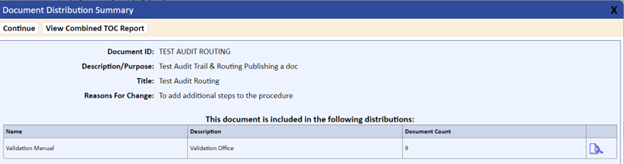
- If the document is attached to a distribution, click the Continue tab to display the Training Notification – Document page.
If the document is not attached to a distribution, click the Move To Current And Publish tab to display the Training Notification – Document page.
- Click the Show Recipients button to review the individuals who will be receiving training activities.
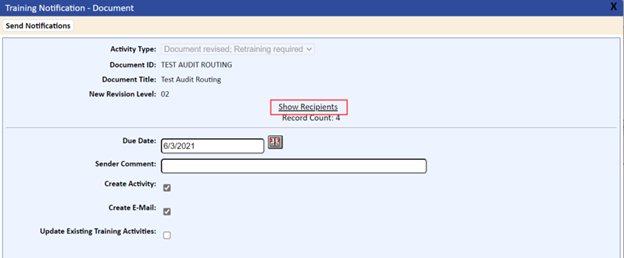
- On the Training Notification – Document page, click the Send Notifications tab to create training activities.
-
- To cancel sending training notifications, click the Cancel button. You can send training notifications at a later date by clicking the Send Training Notices link on the Training tab.
- To continue with the Move to Current, click the Yes link. If you continue, the open training activities are archived.
If there are open activities that have not yet been completed, the following prompt displays:
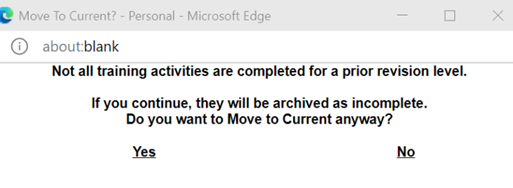
If there are open signature activities and open training activities that have not yet been completed, the following prompt displays:
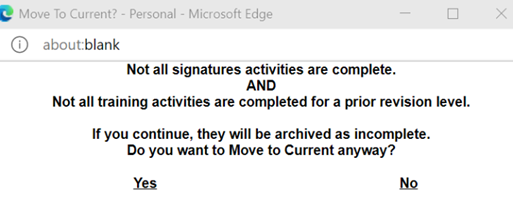
- To cancel the Move to Current and allow for the completion of training or signature activities on the prior revision, click the No link.
- To continue with the Move to Current, click the Yes link. If you continue, the open training and uncompleted signature activities are archived.
If using the defaults for notification of training, the Training Notification – Document page displays.
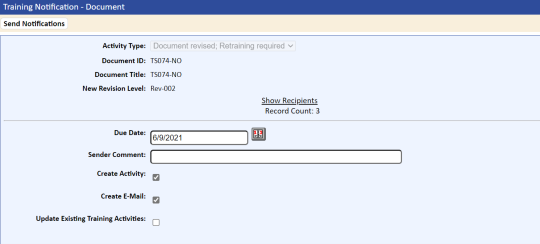
- Click the Show Recipients link to display the individuals who will receive activity and e-mail notifications.
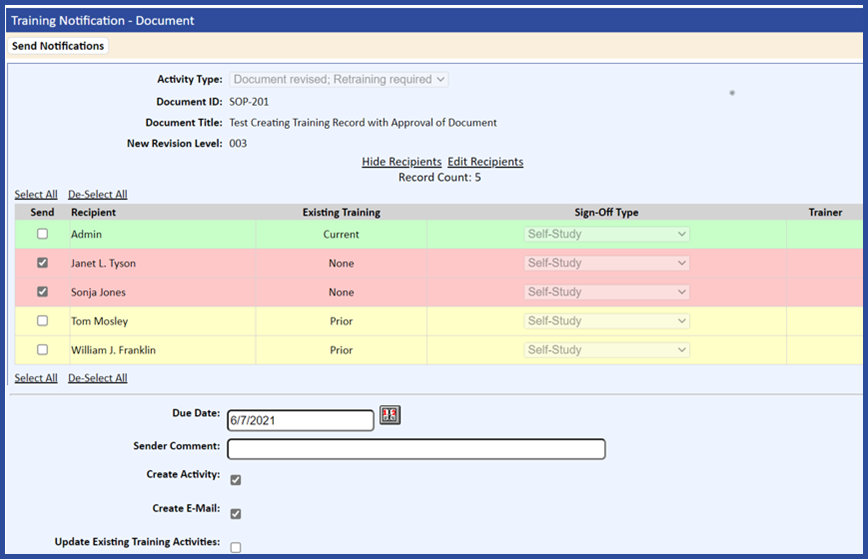
- From the Notify Training For A Document page, you can do the following:
-
- Select a Due Date.
- Add a Sender Comment.
- Change the Sign-Off Type, Add a Recipient, Change the Trainer by selecting the Show Recipients link, then the Edit Recipients link.
- Delete a Recipient by selecting the Show Recipients link, then unchecking the Send checkbox for the user.
- The Update Existing Training Activities checkbox should be left unchecked during the Move to Current function.
- Cancel the operation. If you click the Cancel tab, the document is published but no training activities are created.
If the Cancel tab is accidentally selected, go to the Training tab of the document and select the Send Training Notices link to send training activities.
- After making the appropriate selections, click the Send Notifications tab.
Notification activities and/or e-mails are sent to the recipients to notify them that they need to retrain on the new document revision. E-mails contain a link to the TMS training activity.
The following also occurs as part of moving the document to current (i.e., publishing the document):
- The new version of the original document and PDF document (if applicable) are moved to the Published directory on the TMS server.
- The Administrator tab redisplays with all checkboxes cleared.
- The History tab is updated with the Reasons For Change information.
- The date and the individual who performed the Moved to Current function is added to Document Header record and displayed on the Document History tab. Only the current revision is displayed.
- The Notes tab is updated with entered information.
- The Effective Date is updated with the entered date.
- The Next Revision Date is updated with the new date.
- All open training activities are displayed under the Pending Training tab of the Document Detail page.
- Activities under the Workflow tab of the Document Detail page are moved to the History tab because the document is no longer in revision.
- The Signature tab is updated with e-signatures.
- The previous version of the document and PDF file are moved to the History (Archive) directory.
- The document’s history data, viewable on the History detail tab, is updated.
- Any open training activities on the prior revision are archived as incomplete.
- If the Application Option setting CREATE_TRAINING_FOR_SIGNERS is set to YES, then the system will create a training record for all approvers of the document revision during the Move to Current (Step 4) function. The date of the training will be set to the date on which the Move to Current function was executed.
- All activities that were created as part of the revision process are archived and removed from the current activity page. You can view these on the Archive Activities or Archive Training report.