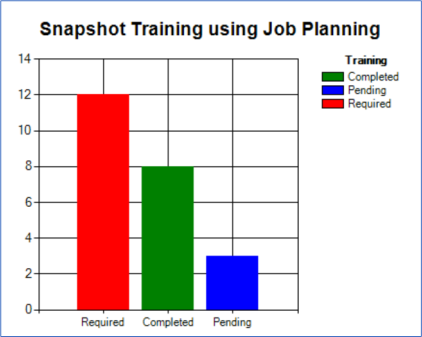Monitoring Review Status from the Activity Snapshot Grids
If you have the appropriate permissions, you can view activities by clicking Activity Snapshot/Dashboards under Management Reports on the Main Menu side panel.
The main Snapshot grids are:
- Snapshot Open Review Activities filters by User Department and Document Location and displays Due Dates, Activity For, Received, Activity Type, Document/Form ID, and Recipient Notes for the following:
- Open Signature Activities. Lists all signature activities that have not been completed.
- Open Review Activities. Lists all review activities that have not been completed.
- Total Activities in Review. Lists all activities relating to the document review cycle.
- Documents in Review. Lists all unique documents in the review cycle.
- Snapshot Training displays User Name, Document ID, Revision Level, and Document Title for the following:
- Completed Training. Lists all completed training compared against Job Planning.
- Pending Training. Lists all training that is schedule but not completed against Job Planning.
- Required Training. Lists all training that is required and has not been scheduled or completed against Job Planning.
- Snapshot Overdue Activities filters by User Department and Document Location and displays Due Dates, Activity Type, Employee Name, Document/Form Number, Sent Date, and Days Overdue for the following breakdowns:
- Less Than 1 Week overdue. Activities that are less than 1 week overdue from Start Date.
- Less Than 2 Weeks overdue. Activities that are less than 2 weeks overdue from Start Date.
- Less Than 3 Weeks overdue. Activities that are less than 3 weeks overdue from Start Date.
- More than 3 Weeks Overdue. Activities that are more than 3 weeks overdue from Start Date.
NOTE: If using the Change Control module, both parent and child activities will be included in the graph. Since this graph is sorted by user department, for any user assigned to multiple departments (not recommended), overdue activities can be replicated. Clicking on any of the graph bars will display details of the activities with a Print Results button.
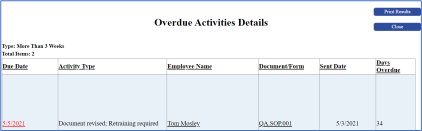
- Length of Time Dashboard for Document Review displays: Location, Document ID, Document Type, Revision, Review Group, Title, Department, Review Started, Review Completed, and Days to Review.
- Length of Time Dashboard for Closing Packets displays: Form Group, Location, Packet ID, Description, Create Date, Close Date, and Days to Close.
Open and Overdue Activity Dashboards
You can view these dashboards by clicking Open And Overdue Activity Dashboards under Reports on the Main Menu side panel.
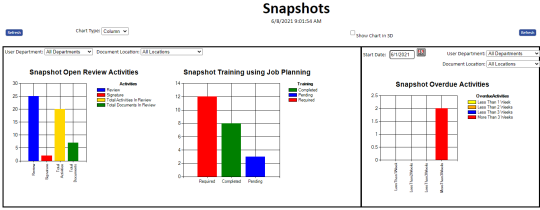
Document Dashboard
You can view this dashboard by clicking Document Dashboard under Document Control on the Main Menu side panel.
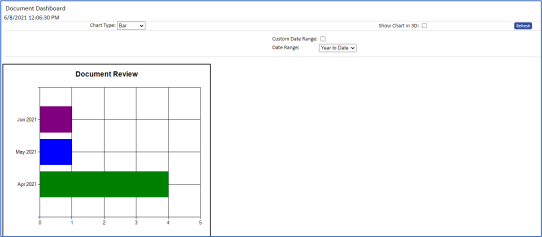
When viewing the graphs, clicking the bars on the grids displays the details of the particular bar. The type of graph determines the information that displays in the pop-up windows.
You can sort the columns of the pop-up windows. If activities are overdue, the due date displays in red.

The following chart types are available:
- Column (default)
- Pie
- Bar
- 3D
Clicking the User Name and Document ID links will direct you to the appropriate TMS tables.
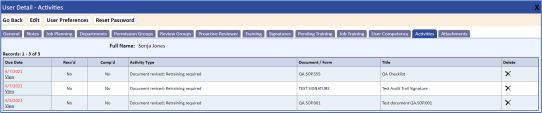
Dashboards for Managers
If you are a manager and have permissions to the Dashboards menu option, you will receive an additional graph that displays Pending, Completed, and Required training activities. If you are a manager of multiple departments, you will receive a list of your departments in which you can select specific departments or ALL departments. (If applicable, the default is set to ALL departments.)