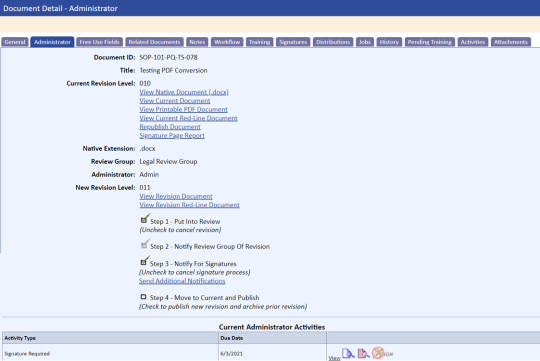Initiating the Signoff Process
The next stage of the revision process is having the document revision signed-off by the users in the review group’s Approving Member list.
To initiate the signoff process:
- Display the document’s Administrator tab on the Document Details page.
- Click the Step 3: Notify For Signatures checkbox option.
This step is disabled if there are no documents published for this item or the document is currently checked out by a reviewer.
The Notify For Signatures page displays.


The Reasons For Change and the Notes fields can be updated during the Signature Stage. The Notes information is saved on the Notes tab of the Document Detail page and can be updated at any time.
- Select Enable Standard Signature for recipients to be notified or default to the review group members who are automatically loaded.
- If applicable, select Enable Final Signature. Options are Review Group Administrator, Proactive Reviewer /Document Owner, or a specific user.
On the Notify For Signatures page you can:
- Change the signatories by adding or removing users listed in the Recipients column.
- Change the due date.
- Enter a Sender Comment for the signatories, which is added to the e-mail when sending notifications.
- Bypass the signoff cycle by clicking the Cancel tab. You may want to do this if, for some reason, the document does not actually have to be signed off by anyone.
- Before sending the notification, you can clear the Create E‑Mails checkbox if applicable. In most cases, this checkbox should remain selected.
- Click the Send Notifications tab.
Notification activities and e-mails are sent to the signatories to notify them that they need to review and signoff on the final document. E‑mails will contain a link to the TMS notification activity. The Administrator tab redisplays with the Step 3 – Notify For Signatures checkbox selected. Once the document is in signature stage, and if you are using the redlining feature and PDF conversion, two links on the Administrator tab allow you to view the document:
-
- View Revision Document
- View Revision Red-Line Document