Changing or Adding Reviewers After Initial Notification
You can send activity notifications to additional reviewers after the initial notification has been sent. You can also delete the initial notification and resend another one, specifying a different list of reviewers.
To send the review notification to additional reviewers:
- From the Administrator tab, click the Send Additional Notification link under Step 2.
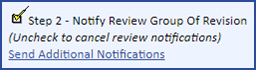
The Add Notifications For Revision page displays.
If you want to cancel sending the notification and return to the original notification status, click the Cancel tab.
- Add the additional reviewers to the Recipients list, and then click the Send Notification tab.
This option is also used to re-send an activity for an already completed activity. Each time a user completes a review activity, the system updates the workflow tab of all completed reviews.
To delete the entire review notification:
- From the Administrator Detail tab, click to uncheck the checkbox for Step 2: Notify Review Group Of Revision.
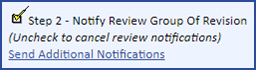
You are prompted to Add/Re-Send, Delete, or Cancel the review notifications. (To cancel deletion of the notification and return to the original notification status, click the Cancel link.)
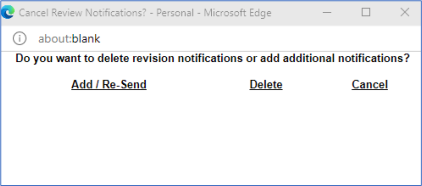
- Click the Delete link.
The notification activities are deleted, and the Administrator tab on the Document Details page displays, with the Step 2: Notify Review Of Group Of Revisions checkbox cleared. Deleting activities does not remove the document in the revision directory.
To delete an individual review activity (you must be the Review Group Administrator):
- Select Activity List or Activity Search under Management on the Main Menu side panel.
- Find the activity and select the Delete checkbox located in the far-right column.
- Click the Delete button.
The activity is removed from the system.