Home > Document Control > Document Control Tasks: Pro-Active Reviewers and Document Owners > Accepting Reviewer Changes to a Document >
Using the Redline Feature
The workflow for using the Redlining feature is as follows:
- The Administrator selects a document and puts it into review.
- Reviewers are notified to make necessary changes.
- When the Review Complete activity is sent to the Administrator, a Redline version is created on the server. The Redline version is a copy of the Word document that displays the changes made by the reviewers.
- The Administrator checks out the document, and then accepts and/or rejects changes.
NOTE: Because the Redline version has already been created, additional changes from the Review Complete Activity are not recommended. If additional changes are needed, the Administrator must reissue a standard Review Activity to capture any additional changes in the redlined document.
- The Administrator elevates the document to Signature stage and issues activities.
- Signers receive a signature activity with a Redline icon
 that, when clicked, allows them to view the changes to the document. They can also view the final version by using the Preview icon.
that, when clicked, allows them to view the changes to the document. They can also view the final version by using the Preview icon.
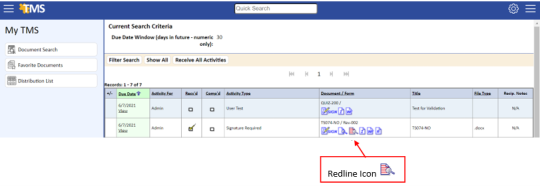
- If Preview is required for sign-off, the Signer must open either the redlined version or the final version. The final version will display in PDF or Word, depending upon the default conversion setting.
- If multiple review cycles are required, all redlining will stay intact as long as the Accept and Reject options were not used during the Review Complete or Standard Review activities.
- When issuing training, the redline copy is also available if the Application Option DOCUMENT:REDLINE_VERSION:SHOW_FOR_TRAINING is set to YES.