Notes About the Review Activity
Note the following about the review activity:
- No other reviewers can have the document checked out at the same time (their icon for the same review activity is disabled—
 ). They can view a read‑only version by clicking the
). They can view a read‑only version by clicking the  (View Revision Document) icon.
(View Revision Document) icon. - If the Check-Out
 icon is disabled in your activity, you can see who has the document checked out by moving your pointer over the icon for a few seconds. A pop‑up dialog box appears that shows the name of the person who has it checked out.
icon is disabled in your activity, you can see who has the document checked out by moving your pointer over the icon for a few seconds. A pop‑up dialog box appears that shows the name of the person who has it checked out. - How you actually review and make changes to the document itself is set up on a site‑by‑site basis (see your Review Group Administrator). For example, if the document is in Word, the administrator may turn on Track Changes for the document before starting the review process.
- You can cancel a check-out session by clicking the Cancel Check-Out
 icon.
icon. - To determine who has the document checked out and the date of checkout, you can view the Administrator tab or the Workflow tab of the Document Detail record. Refer to the important note below.
NOTE: The checkout date is the date of last update to the document header information. If the document general information was updated after the checkout date, the checkout date would be the date of the update and not the actual checkout date.
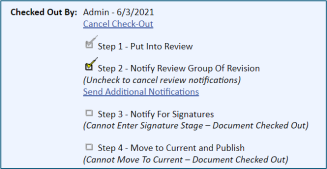
- If a document is checked out, and the user goes on vacation or is absent, the Review Group Administrator can cancel the checkout by going to the Administrator tab and clicking Cancel Checkout. If the administrator goes on vacation, another individual can take over their administrator responsibility by clicking the (Click Here to Take Over Review Group) link located on the General tab of the Document Detail page. You must have read/write permission to the review group and to the location of the document to take over the review group. You can also manually edit the Review Group Administrator field to take over the review group. (Refer to Editing Review Group Information for additional information.)
- If you need to overwrite a checked-out document, you can simply write down the document ID number or the first 6 characters of the GUID number ({BGHIFE874-E89MCD, etc.) and overwrite the document in the checked out directory. This can be used if a reviewer does not have access to the system and e-mails the revised document to the administrator. (Refer to Updating Incorrect Revision Documents).
- When you check out a document, the Received checkbox of the activity is automatically checked, and a date and time stamp are added to the activity.
- If you need to change the new revision level, clear the Step 2 option to delete all activities. Click the Change New Revision Level link.
- If you need to change the file extension, clear the Step 2 option to delete all activities. Click the Change Document Format/Re-Upload link. You will then be able to upload the new document, which will replace the document in the revision directory. You can manually check off the Received and Completed checkboxes for the review activity (for example, if you are reviewing a paper version of the document). If you need to create another review activity, you can do so by deleting the existing review activity and recreating it using Step 2 under the Administrator tab. If using WebDav as a document transfer method, you will also use this link to replace the files that are not supported by Microsoft WebDav.
- You will not be able to complete a review activity if the document is checked out.
CAUTION: If you check out a document for changes, you should save the document before checking it in or the changes since the last save will not be uploaded. Refer to Updating Incorrect Revision Documents.