- Welcome to TMS Help
- Basic Operations
- My TMS
- Document Control
- Adding and Managing Documents
- Document Titles, Descriptions, and IDs
- Document Information Fields
- Adding a New Document
- Document List Page
- Viewing Information About a Document
- Viewing the Actual Document
- Requires Current Training to View Documents Flag
- Editing Document Information
- Deleting a Document
- Retiring or Obsoleting Documents
- Review and Sign-Off Workflow
- Review Activity
- Signature Activity
- Document Control Tasks: General Users
- Document Control Tasks: Document Reviewers
- Document Control Tasks: Pro-Active Reviewers and Document Owners
- Managing Review Groups
- Running a Proactive Review to Determine Documents That Require Review
- Conducting a Review
- Monitoring Review Status
- Accepting Reviewer Changes to a Document
- Initiating the Signoff Process
- Publishing the Document Revision
- Document Dashboard
- Additional Document Review Tasks
- Additional Document Review Information
- Adding and Managing Documents
- Training Center
- Training Manager Tasks
- How Users Are Linked to Training Requirements
- Sending Training Notifications
- How Training Notifications Are Sent to Users
- Notification Activities
- Sending Training Notifications During Move to Current
- Sending Training Notification for an Individual User
- Sending Training Notices for an Individual Document
- Sending Standalone Quiz Activities
- How Training Requirements Are Sent to Managers
- Monitoring Training Status
- Additional Training Coordination Tasks
- Manager Sign-Off on Training Activities
- Creating and Managing Quizzes
- Quiz Overview
- Definitions and Icon Descriptions
- Permission Setting for the Quiz Module
- Quiz Module Parameter Settings in Application Options
- Creating the Master Question List
- Inactivating a Question
- Viewing the Master Question List
- Adding a Quiz
- Viewing a Quiz
- Taking a Quiz
- Automatic Quiz Result Notifications to Managers
- Printing a Quiz to Be Taken Manually
- Merging a Quiz with Document Routing
- Check List for Implementing the Quiz Module
- Training Manager Tasks
- Change Control
- eForms
- eForm Terms and Icon Descriptions
- Adding and Editing a Form Design
- Adding Form Permissions for Manual Forms
- Locking and Unlocking a Form
- Editing the Packet Number
- Adding a Field
- Form Field Definitions
- Field Types
- Free Form Text Box (2000)
- Free Form Text Box (Unlimited)
- Free Form Text Editor (2000)
- Free Form Text Editor (Unlimited)
- Number
- Number (Within Range)
- Date/Time
- Checkbox
- True/False
- Drop-Down List (Single)
- Drop-Down List (Multiple)
- Object List (Single)
- Object List (Multiple)
- File Attachments
- Signature
- Auto-Close Packet When Completed (Manual Forms)
- Show Preview for Form Design
- Opening Packet Information
- Field Parameters Box
- Field Parameters
- Field Parameter Examples
- Adding Facilities
- Deleting Facilities
- Adding Activity Categories
- Adding Activities
- Adding Activities to the Form (Manual Form Only)
- Adding Help Text
- Form Design Reports
- Form Templates
- Multi-Level Lists
- Value Map Lists
- Deleting and Inactivating a Field
- Adding Form Data
- Deleting Form Data
- Viewing Form Data
- Setting up Competency Assessments
- Limit Form Displaying
- Limit Access to the Add Button
- Forms Extractor
- Closing a Packet
- Using Form Information
- Searching for Form Information
- Linking Forms Together
- Opening a Closed Packet
- Form Dashboard
- Length of Time Dashboards
- Risk Assessment
- Launching an Individual Child Packet for Each Sub Form Recipient
- Reassigning or Canceling a Packet Connected to a Workflow
- Launching a Change Order from a Form Packet
- Checklist for Implementing Online Forms
- Designing Form Groups and Workflows
- Reports & Dashboards
- Tools & Setup
- Documents and Training
- eForms on Tools & Setup
- Setup
- Users
- Departments
- Locations
- Facilities
- Drop Down Lists
- Free-Use Fields
- Permission Groups
- Advanced
Home > Document Control > Adding and Managing Documents > Viewing the Actual Document
Viewing the Actual Document
To view the actual document, with the Document List page displayed:
Click the ![]() icon for the document entry. A web applet launches within the page for the document’s corresponding applications, and the document is opened within the applet. If there is no physical document attached to the document ID, the Preview icon
icon for the document entry. A web applet launches within the page for the document’s corresponding applications, and the document is opened within the applet. If there is no physical document attached to the document ID, the Preview icon ![]() is disabled (grayed out). Hovering over the icon displays “No document published for this item.”.
is disabled (grayed out). Hovering over the icon displays “No document published for this item.”.
If the document is not yet effective, the following message will display, indicating this condition. To open the current version of the document from the HISTORY tab, click Continue.
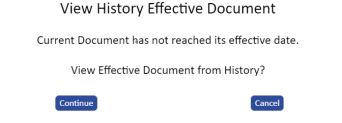
NOTE: If the document opens inside the browser and you would like the document to open using the native application, see the technical notes under launching applications outside of the browser for additional information.