Adding a New Document
You must have the appropriate permissions to add documents to the system.
To add a new document:
- On the DOCUMENT CONTROL window menu, click Document Add
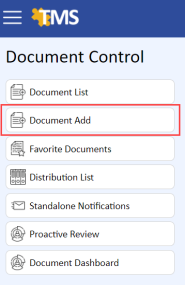
The NEW DOCUMENT page displays.
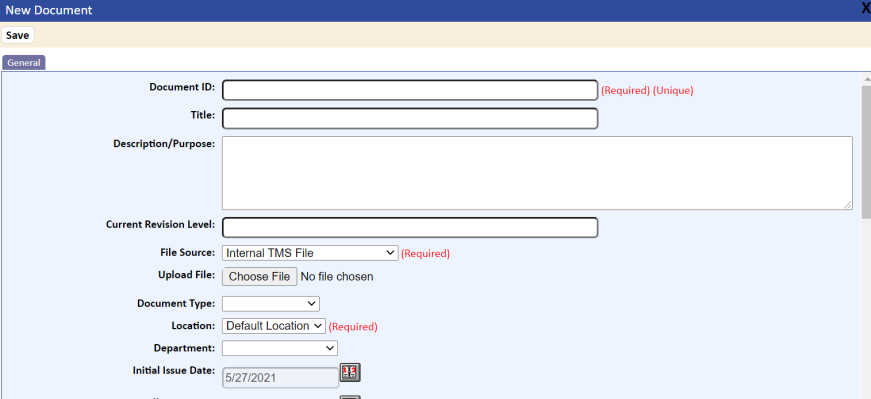
- Complete the fields on this page, as described in the table following this procedure.
The required fields are Document ID, File Source, Location, Review Group, and Convert Document To PDF . If you forget to complete one of these fields, the system will prompt you for inclusion. The system will also check for duplicate Document IDs.
- To save the new document, click the Save button.
The document is added to the Document List page, with a status of Published.
If you specified an upload file, the file is copied to the TMS server. If you do not have a file to upload when you add the document information, you can upload a document at a later date using the Edit function.
- If you would like to add the new document to job/jobs (training matrices) but the document is not ready for training, you can do so by selecting the Place Document Into Review option.
This will direct you to the Document Detail page and allow for adding the document to jobs. After assigning the document to jobs, you should make the document inactive from the General tab until the document is ready for training. Once the document is reviewed and moved to current, the document will automatically be given Active status and the normal training notices will be generated.
If you know the document ID and title of a document but the document is not complete, you can publish a blank document and then place the document in review for updating.