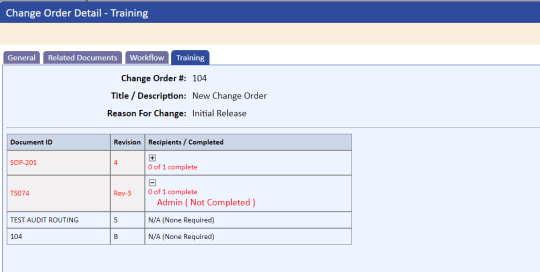Publishing the Change Order Documents
To publish the change order documents:
- Select the Move to Current checkbox.
If any of the documents still have open training from a prior revision, the following message displays:
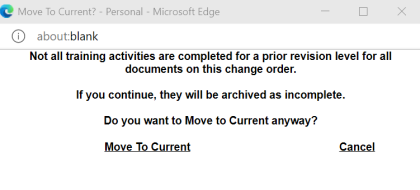
- Either click the Move to Current link to continue the Move to Current workflow or click the Cancel link to postpone the Move to Current workflow until prior training is completed.
If you click the Move to Current link, the Move to Current page displays.
Default settings for Requires Retraining and Use Job Planning can be set by the Application Options settings DOC_MOVETOCURRENT_JOBPLAN_CHECKBOX_CHECKED and DOC_MOVETOCURRENT_PRIOR_CHECKBOX_CHECKED.
These are global settings and can be overridden when initiating a Move to Current function. The DOC_MOVETOCURRENT_PRIOR_CHECKBOX_CHECKED represents “Use Prior Training” in the Change Control module and also in the Standalone Document Routing.
The following displays on the Move to Current page:
Check Use Prior Training to pull individuals who were previously trained.
Check Use Job Planning to pull individuals where the documents are part of their job planning (matrix).
Check both to pull both previously trained and job planning individuals.
If no training is required for this revision, clear both boxes.
If changes to documents are minor enough, you might want to clear both checkboxes. This indicates that no training or retraining will be sent and that the prior version training is displayed as current training. In addition, the message “No training required for this version – training valid from a prior version (Rev # inserted)” will be placed into the comment field of the training table and will display on the following pages and reports:
- Document Detail Training tab
- User Detail Training tab
- Current Training by Department & Employee report
- Current Training by Location & Document report
- Current and Archived Training by Department & Employee report
- Job Planning by Employee report
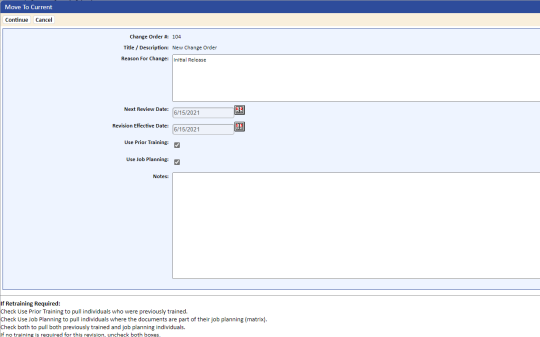
The following tasks can be performed on the Move To Current page:
- Updating the Reason For Change .
- Assigning the Next Review Date . The default date is calculated by a setting in Application Options.
- Assigning the Revision Effective Date .
- Selecting the checkbox for Use Prior Training .
- Selecting the Use Job Planning checkbox, which pulls individuals whose job planning (training matrix) includes any of the Change Order documents.
- Adding information in the Notes box. This information will display on the Notes tab of the Change Order.
- If the document is part of a distribution, you can view the table of contents for each of the documents or print a combined table of contents by clicking the View Combined TOC Report link at the bottom of the Move To Current page.
- Click the Continue tab.
The Change Order Notification page lists the individuals who are required to train on the new document revisions.
If the Application Options setting CREATE_TRAINING_FOR_SIGNERS is set to YES, users who approved the change order will display with updated training records, as shown below in green. Clicking the Remove link eliminates the users from the list; however, their training record remains intact. No activities or e-mails are sent to those individuals listed in green.
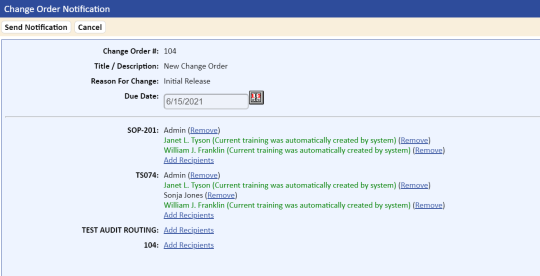
- To adjust the activity due dates and individuals, click the Remove link or the Add Recipients link.
- When the correct list of recipients is listed, click the Send Notification tab.
Training activities and e-mails are sent to the specified individuals and the Training detail tab of the Change Order lists all open training in red. As individuals complete their training, the activities will display in black with a date and time stamp.