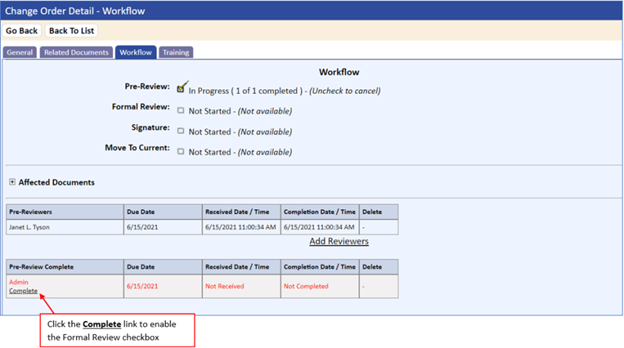Pre-Review (Optional)
To place a Change Order in Pre-Review:
- Select the Pre-Review step from the Workflow detail tab of the Change Order to start the pre-review.
NOTE: This step is optional and can be skipped. You can go directly to the Formal Review Process.
The standard notification window displays with the list of reviewers assigned to the pre-review group during initial setup of the Change Order.
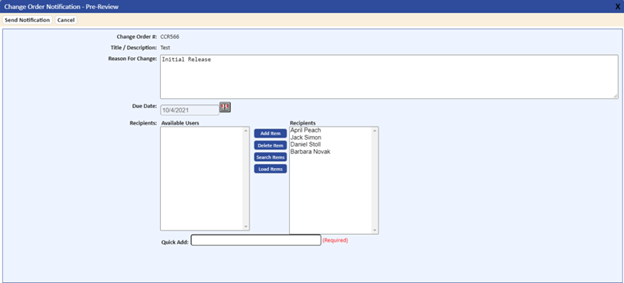
- If there are no changes to the Recipients review group, click the Send Notification tab
NOTE: The Pre-Review and Formal Review stage is a grouped notification. All documents are placed through the review process as a group.
After sending notifications, users receive e-mails with embedded links to activities and the Administrator is returned to the Workflow tab on the Change Order Detail page.
- Change Order Administrators can add/remove activities and monitor the pre‑review stage from the Workflow tab. They will also receive the pre-review, formal review, and signature complete activities.
- Each reviewer must expand the Change Order activity to list the individual documents associated with the Change Order (see the sample screen below). To expand the activities, click the expand icon in the left column.
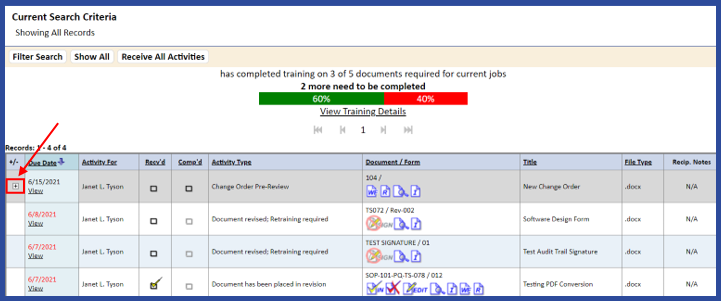
- After expanding the activities, users can check out individual documents and complete pre-review assignments. The My Activities page remains expanded until the user closes the application or clicks the collapse icon in the left column.
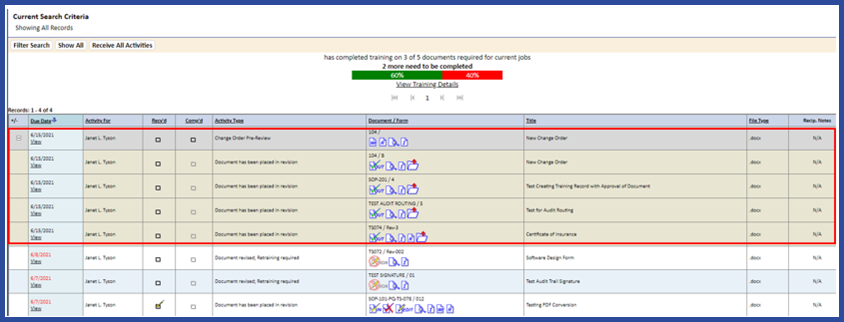
- When finished with changes to the documents, select the checkbox in the Comp’d column for the Change Order.
NOTE: Because the Pre-Review is always a grouped routing, the COMP’D checkbox is associated with the Change Order (parent activity) and not the individual documents (child activities).
After the last reviewer selects the COMP’D checkbox, the Change Order Administrator receives a Pre-Review complete activity.
NOTE: The description for activity type/subject might differ from the above example. To customize the activity type, refer to Viewing and Editing an Activity Type.
- The Administrator can review the documents and make any necessary changes before routing them for formal review.
- The Administrator can also add reviewers. If adding reviewers and the Review Complete has been issued, the Review Complete will automatically be recalled and the additional review activities will be sent.
- The Administrator can also delete activities. If the last activity is deleted, the Review Complete activity will automatically be reissued.
- The Administrator selects the Comp’d checkbox of the parent activity, which links directly to the Workflow detail tab. They can also click the Complete link on the Workflow page to complete the activity (see below). All activities are updated with the date and time stamp of completion.