General Permissions
The General Permissions tab contains settings that would normally be in Application Options. Placing them in the permission tables enables you to assign functionality based on a permission group. For example, you might want one particular group of users to schedule their own training, while another group is not permitted.
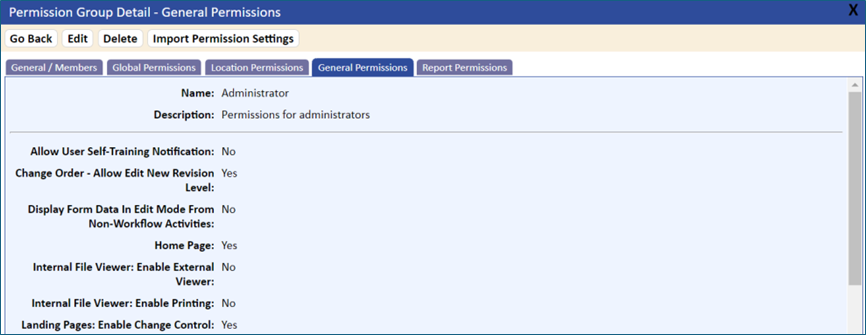
- Allow User Self-Training Notification. If a document training type is set to default (blank) or self-study, users will be allowed to schedule their own training. A training icon displays on the document list and, when selected, enables users to create and schedule training activities. A Schedule Self-Training link is also included on the Job Training
 tab for users.
tab for users. - Change Order – Allow Edit New Revision Level. This option allows a Change Order Initiator to override the New Revision Level that is automatically assigned to documents.
- Display Form Data In Edit Mode From Non-Workflow Activities. This option allows for a manual form (that is, a form not attached to a workflow) to open in either edit mode or read-only mode from the form activity icon
 .
. - Home Page. This option allows for users to display the home page as their default page. If the user has Read/Write to the User Preferences option on the Global Permission tab, they can set the home page as their default page when logging onto the system. This option would typically be available only to application administrators.
- Internal File Viewer. Enable External Viewer.
- Internal File Viewer. Enable Printing.
- Landing Pages. Enable Change Control.
- Landing Pages. Enable Document Center.
- Landing Pages. Enable eForms.
- Landing Pages. Enable Reports.
- Landing Pages. Enable Training Center.
- Lock Packet Header Fields When Adding In Workflow. This option allows for locking the packet header when entering form information. This would be used for custom workflows in which the packet header information is created prior to issuing the form for data entry.
- Show All Packet Header Fields. This option overrides the packet defaults assigned when using the Form Design function. This setting can be used to allow notes and attachments to be added to the packet header after the packet is closed.
- Show Only Trained Documents In Document List. This option allows for users to see only documents on the document list if they have a current training record. A user must have Read Only permissions to the locations of the documents.
- User Favorite Document List. This option allows for defining a list of favorite documents. The Favorite Document List option will display on the side panel. A user must have access to the User Preferences option defined on the Global Permission tab of the Permission Group Detail page.