Viewing and Editing an Activity Type
To view an activity type’s details, and then edit the fields and options:
- Click Activity Types under eForms on the Tools & Setup panel.
The Activity Type List page displays. If you want to sort activities by a particular category, click the category link in the column header.
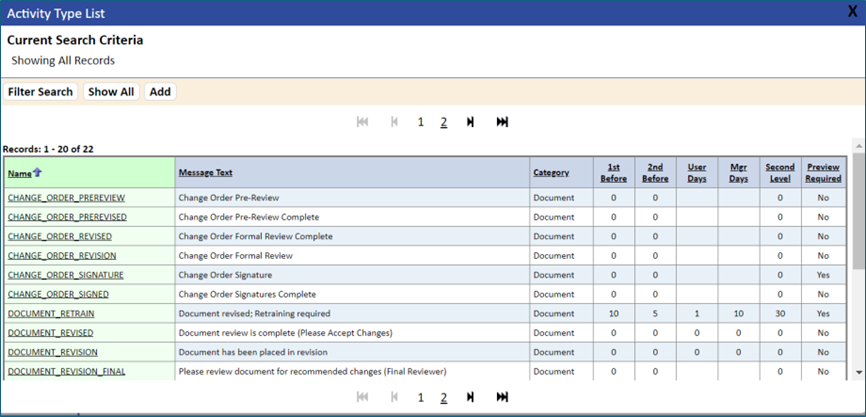
- Click the Activity Type Name link that you want to edit.
The Activity Type Detail – General page displays.
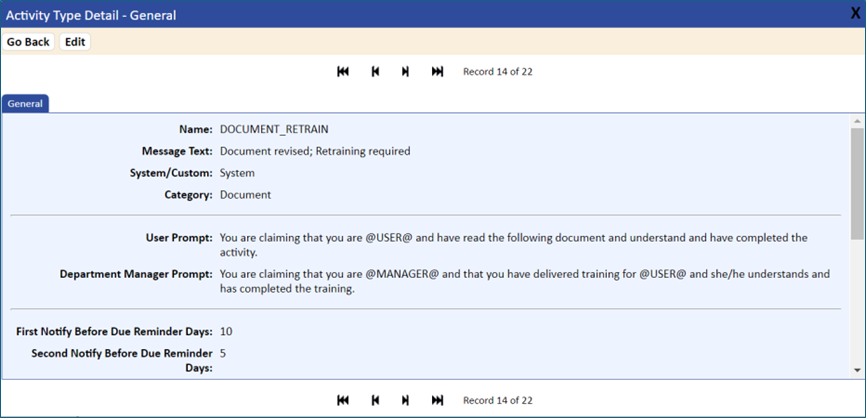
- Click the Edit button.
The Activity Type Detail – General page displays in edit mode.
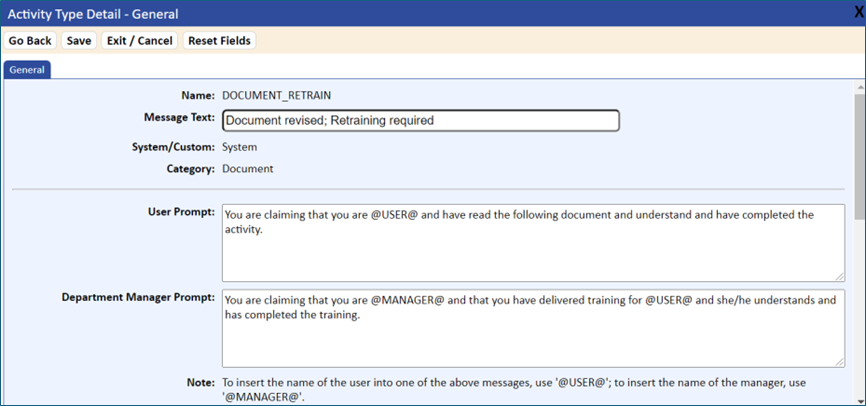
To enter a variable for the user or the department manager name, which will be replaced with the actual user or manager name, type @USER@ or @MANAGER@ in the text message for User Prompt or Department Manager Prompt.
For example:
- You are claiming that you are @MANAGER@ and that you have delivered training for @USER@ and she/he understands and has completed the training.
- You are claiming that you are @USER@ and have read the following document and understand and have completed the activity. This is equivalent to your handwritten signature.
- You are able to send email to remind users of assigned activities before they are due or when they become overdue. Elevation to Department Managers and Second Level Supervisors is also possible. Fill out the Reminder Days and Subsequent Days to send the email reminders.
NOTE: There are two automatic programs that must be scheduled to issue the Before Due notifications and the Over Due notification. For more information, refer to Executing Automatic Programs.
- After making your changes, click the Save button to save them.
If you just wanted to view the information, click the Exit/Cancel button to close this page.