Adding a Distribution List
To add a distribution list:
- Click the Distributions link.
The Distribution List page displays.
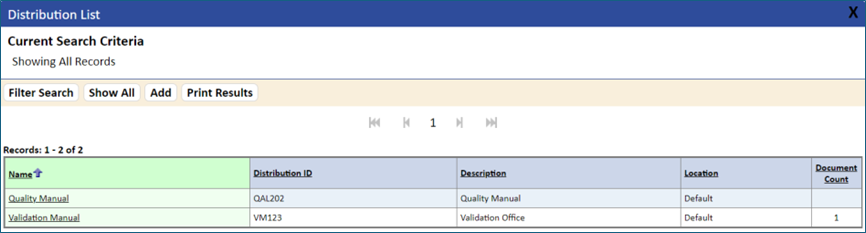
- Click the Add button.
The New Distribution page displays.
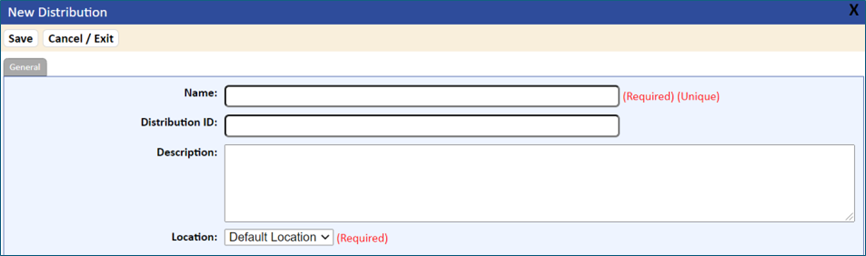
- On the General tab, enter information in the fields, as explained in the table that follows this procedure.
- Click the Save button, and then the Exit/Cancel button.
- Go to the Documents tab, and then click the Edit button.
- In the Available Documents panel, specify each document in the distribution list by selecting the document in the Available Documents list and clicking the Add Item button.
The document is added to the Documents list.
- You can remove a document from the Documents list by selecting the document’s name, then clicking the Delete Item button.
- To save the new distribution list, click the Save button.
The distribution list is added to the Distribution List page.
- To print the list of Distributions, select the Print Results tab.
Table 12-3 Distribution Information Fields | |
Field | What You Should Enter |
Name Required System checks for duplicates Size: 50 Alpha/Numeric | The title of the distribution [e.g., the physical location, the actual title (for a manual), or data by which you want to search for distribution records] |
Distribution ID Recommend Size: 50 Alpha/Numeric | An ID that uniquely identifies the distribution within the system. |
Description Optional Size: 255 Alpha/Numeric
| A description of the distribution item to explain its content and/or purpose |
Location Required Size: 50 Alpha/Numeric | Physical location where the distribution item is stored. You must select from the controlled drop-down list and you must have access rights to the particular location. |