Adding a New Review Group
To add a new review group:
- On the Tools & Setup window, click Review Group under Document & Training.
The Review Group List page displays.

- Click the Add button.
The New Review Group page displays.
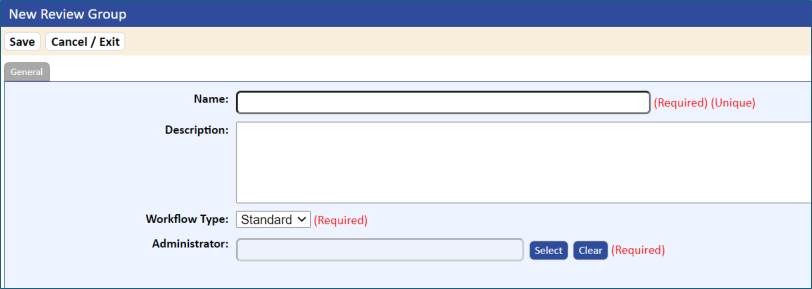
- In the General panel, enter the appropriate information.
- Click the Save button, and then the Cancel/Exit tab.
- To print the list of Review Groups, click the Print Results tab.
- Go to the Approvers, Members, Documents, and Workflow tabs to add the necessary individuals and documents to the review group.
The fields are described in the following table.
| Table 12-1 General Review Group Information Fields | |
| Field | What You Should Enter |
| Name | Name of the review group. |
| Description | A description of the review group to briefly explain its responsibilities and/or purpose. |
| Workflow Type | Choose the type of document review workflow you want to use with this group: Currently, only the Standard option is available.
|
| Administrator | Required. The user responsible for managing the document through the review, signoff, and final release processes. This user does not necessarily need to have rights to other administrator functions. |
| Members | These users are responsible for redlining the document for changes. |
| Approvers | These users are responsible for approving or signing off on the changes made to the document. |
| Documents | This is a list of the documents that have been assigned to the review group. |
- In the Members and Approvers tabs, add users to the Members (reviewers) and Approving Members (users who must sign off on the document before final release) lists by selecting the user name in the Available Users list, then clicking the Add Item button.
- You can remove users from the Members and Approvers group by selecting the user name in the list, then clicking the Delete Item button.
- You can assign an Initial Reviewer. Options are Review Group Administrator, Proactive Reviewer/Document Owner, or a specific user.
- You can Add or Remove Standard Reviewers.
- You can assign or change the Final Reviewer. Options are Review Group Administrator, Proactive Reviewer/Document Owner, or a specific user.
- You can also reassign any documents to the new review group. Because the review group is a required field when adding a document, you cannot delete documents from the review group. When you add documents to the review group, the documents are automatically removed from the exiting group and added to the new group. A document can be assigned to only one group at any given time.
- To add a document, you can use the search function or load the grid. Click the Add Item button to add the documents to the review group.
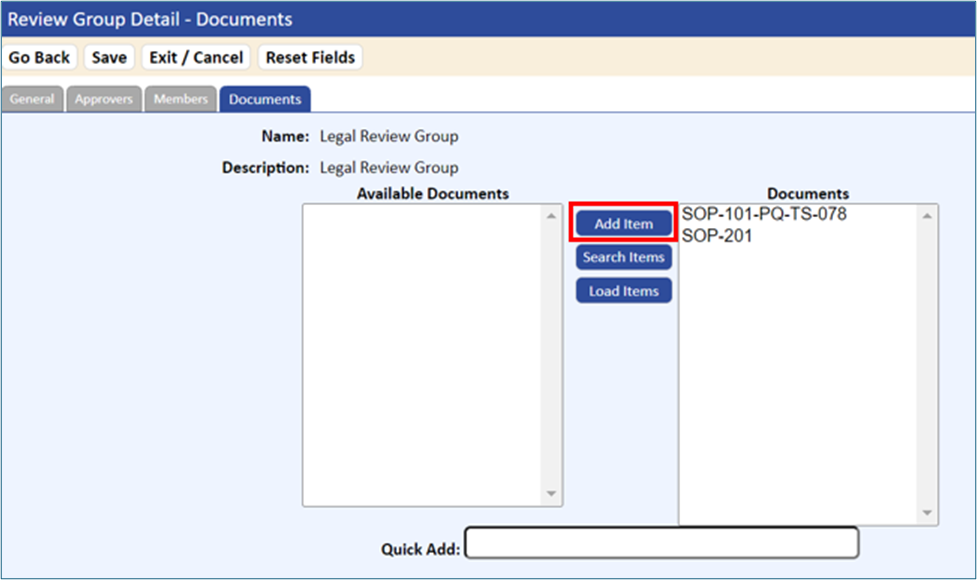
- To save the new review group, click the Save button.
The review group is added to the Review Group List.