Training Types
Training types are used to designate specific trainers used for documents that require special training. For example, for a particular SOP, you might want to designate a special person who is qualified to train on that document. You can also specify a different individual who delivers all first time training, and someone else responsible for follow-up training. The four types of individuals responsible for delivering training activities are as follows:
- Department Manager
- Review Group Administrator (owner of document)
- Self-Trained (specific individual)
- Specified Trainer
The following default training types are delivered with the system:
- Self-Study
- Trainer Sign-Off
- Trainer Sign-Off for New or Expired Training
- Trainer Sign-Off for New Training
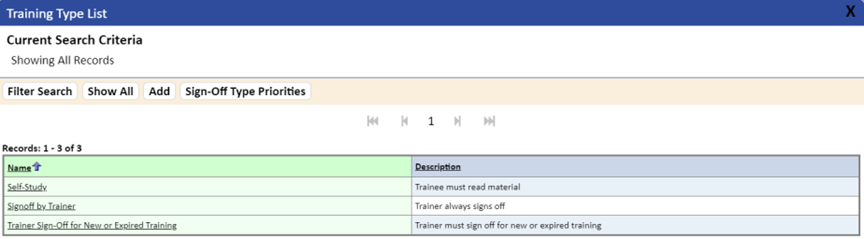
Training levels can be used for the following functions within TMS:
- The Document Routing Process.
- Training Notification (under Training Center on the Main Menu side panel).
- Send Training Notices. An option on the Training tab on the Document Detail page.
Before using training levels, you must assign privileges to a permission group.
To set up a training type list:
- Click Training Types under Document & Training on the Tools & Setup panel.
- Click the Add button.
The New Training Type List page displays.
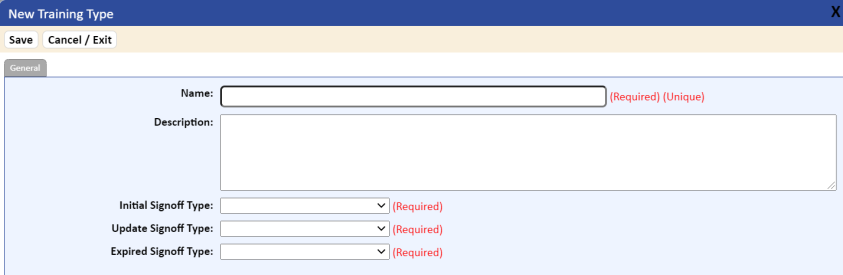
- Name the specific training type you would like to add (e.g., Trainer Signoff, Department Mgt. Signoff).
- Add information in the Description box for the training type (e.g., “Trainer must sign off on all training”).
- Select the Initial Training Sign-Off option in the drop-down list.
- Select the Updated Training Sign-Off option in the drop-down list.
If a specified trainer is to perform all training, then Initial Training and Updated Training would have the trainer option selected. Note that when you add the specific document, you will be able to specify the trainer.
- Click the Save button.
- Under the document search function, select the specific document that would require the use of the special training type.
- Edit the document from the General tab.
- Add the training level and the name of the trainer who is to provide the training for the document.
- Click the Save button.