Signing Off on a Document Revision
If you are in the Approving Members list of a document’s review group, the document revision requires your signature (indicated by entering your password in the Document Signature window) before it can be completed and published. If your TMS implementation is using electronic signatures, your approval information is added to the PDF version at the end of the document.
When a document for which you have approval is ready for signatures, a Signature Required activity will be on your My TMS page.
To review and sign off on a document revision:
- Log in to TMS.
The My TMS page displays.
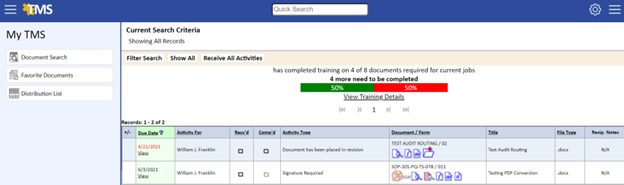
If using the email link, the Activity Detail page displays.
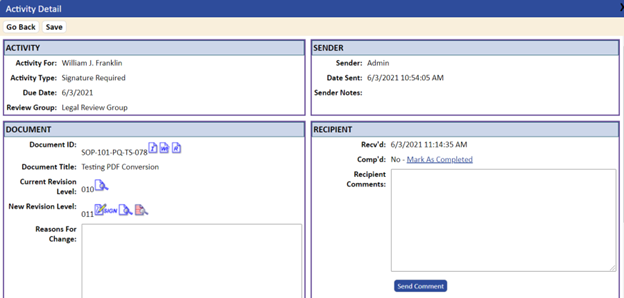
- To view the document, click the View Document
 icon in the Document/Form column.
icon in the Document/Form column.
- If using the Document Preview Required Before Signoff option for the Activity type, you must click the View Document
 icon to preview the document before the signature icon is enabled.
icon to preview the document before the signature icon is enabled. - If using the Redlining feature, you can also click the redlining icon
 to see the changes to the document.
to see the changes to the document.
- If using the Document Preview Required Before Signoff option for the Activity type, you must click the View Document
The Received checkbox ![]() is automatically selected, and a view‑only PDF copy of the document is opened. If not using PDF conversion, the native (original) document opens.
is automatically selected, and a view‑only PDF copy of the document is opened. If not using PDF conversion, the native (original) document opens.
- When you are done checking the document, close it.
- In the activity entry, click the
 (Document Signature) icon, or the Mark as Complete link on the Activity Detail page.
(Document Signature) icon, or the Mark as Complete link on the Activity Detail page.
The Electronic Signature Required dialog box displays.
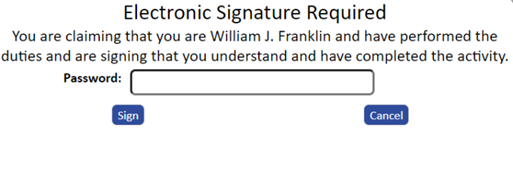
- Enter your network login password and click the Sign button.
The Complete checkbox ![]() for the signoff activity is automatically selected and the activity is removed from the Activity list. The electronic signature is added to the Workflow button under the Document Detail form.
for the signoff activity is automatically selected and the activity is removed from the Activity list. The electronic signature is added to the Workflow button under the Document Detail form.
You have finished the signoff activity.
If your TMS implementation is using electronic signatures, your electronic signature information is added to a signature page at the end of the PDF file during Step 4: Move to Current and Publish. The message that is added is based on what was entered for the User Completed Message field of the Document Signed activity type; for more information, refer to Activity Types.