Monitoring Review Status from the Workflow Tab
Any user who had view access to a document can view the status of the document revision process by clicking on the ![]() (Workflow) icon from the document list page.
(Workflow) icon from the document list page.
The displayed status information includes the user name and the timestamp after completion for:
- Reviewers
- Initial Reviewer (Initial)
- Standard Reviewers
- Final Reviewer (Final)
- Review Complete
- Signers
- Signatures Complete
If the document is checked out, the name of the user who has checked out the document displays.
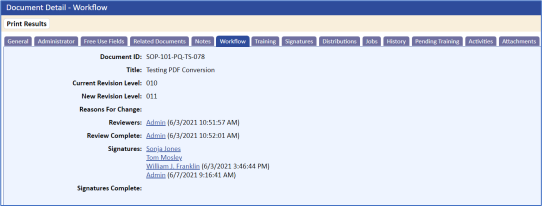
You can also search by documents in revision by selecting Yes for the In Revision option on the Document Search page. The stage of the document is listed on the document list. Valid statuses are:
- Waiting Revision. Review activities are not complete.
- Revision Complete. Reviewers are finished, but the document administrator has not elevated the document to signature stage.
- Waiting Signatures. Signature activities are not complete.
- Signatures Complete. Signature activities are complete, but the administrator has not published the document.
- Inactive. Documents that have been flagged as Inactive will display Inactive in the Status column.
Once the document is published, and if the document has electronic signatures, the status field of the document displays the status Approved.
After searching for the document in review, a blank status field indicates that the document was placed in review and no review activities exist. This can be caused by the following conditions:
- Activities were deleted via the Activity list under the Management option.
- The page to Notify Recipient of Review was canceled.
- Step 2 (Notify for Review) was unchecked and the Delete option was selected.