Menu Option Proactive Review
To execute the TMS Menu Option Proactive Review process:
- Click Proactive Review under Document Control on the Main Menu side panel.
You must have Read/Write permissions for Proactive Review (assigned from the Permission Group Detail – Global Permissions page, shown below) to run this option. (Refer to Permission Groups for instructions on setting up permissions.) A reviewer does not need Read/Write permission to documents.
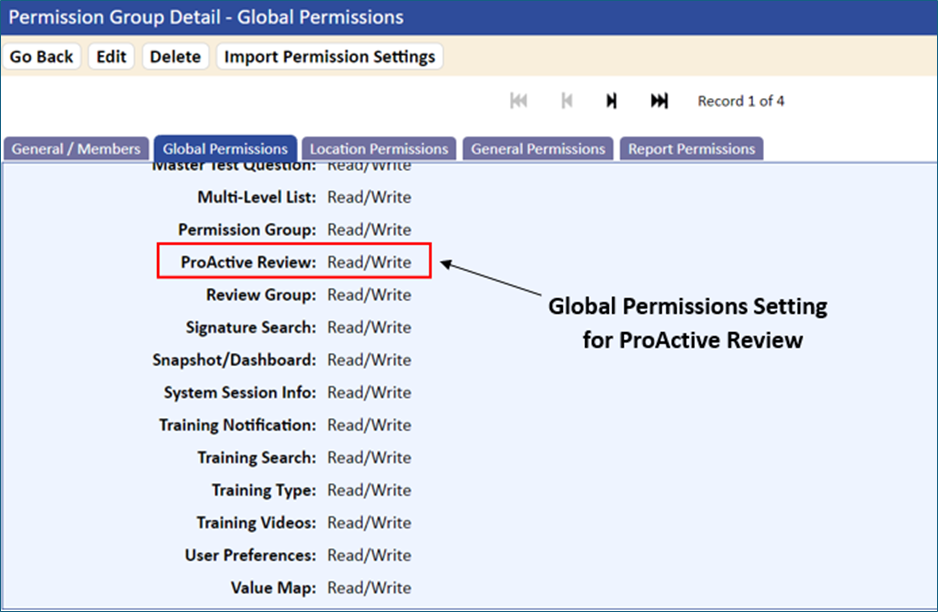
- Select the list of documents to review by entering information in either the Limited Search function or the Filter Search function.
- Enter dates in the From and To Revision Effective Date fields to filter the search for your required documents.
If you do not enter a date, all documents that have a date in the Next Review Date field will be selected.
- Click the Do Search button.
A list of documents that meet your criteria displays.
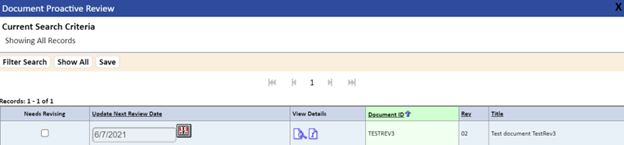
- Open each document using the View icon to determine if it needs to be placed in review.
- If the document needs a formal review (routing for changes), select the Needs Revising checkbox.
- If it is determined that the document does not need formal review, use the calendar widgets to change the Update Next Review Date column. This date will also be entered into the Next Review Date field of the Document Detail General page. The date you select will depend on your company’s current document review policy.
An e-mail with the information containing the document ID, revision level, title, and next review date will be sent to the Review Group Administrator that a Proactive Review was executed.
If using PDF Stamping and including the Next Review Date, the document will automatically be updated to reflect the Next Review Date entered. The system will also check the Application Option setting PROACTIVE_REVIEW_UPDATE_EFFECTIVE_DATE. If set to YES, the Revision Effective Date on the Document Detail General page will be updated to reflect the date of proactive review execution. The system will also regenerate the PDF stamping with the updated Effective Date.
- If you decide not to review the document or update the next review date, do not select either and the system will bypass the document.
- CAUTION: If you change the revision date AND select the checkbox, the system will default to Needs Revising.
- Click the Save button.
The following will occur after clicking the Save button:
- The system returns you to the Proactive search screen, allowing you to select other search criteria.
- If the Needs Revising option is selected, e-mails are sent to the Review Group Administrator. A link is provided in the e-mail to link the user directly to the Administrator tab for each document that has been flagged for review.
If the Next Review Date is changed, then the system updates the History tab with the following information:
- Date of proactive review
- Individual performing the proactive review
- Column called Reason for change to This Revision: as “No Changes Required”
- The revision number remains the same
- Date and time stamp of the proactive review
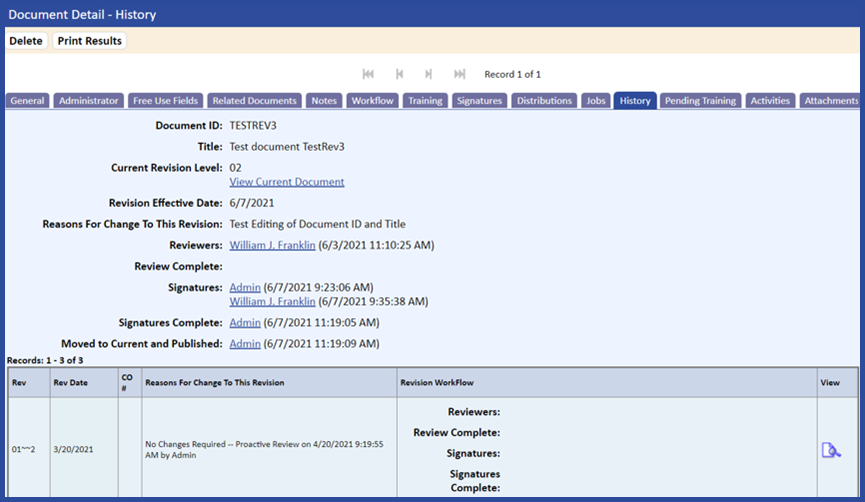
To print the History tab contents, click the Print Results button.