Sending Training Notifications During Move to Current
Once a document is moved to current, you can send out training notifications. The Move Document To Current page displays when releasing a new version of the document.
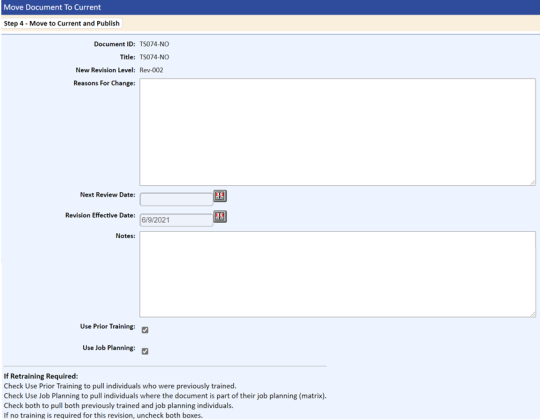
The Use Prior Training option is checked by default. This causes any individual who was trained on the prior version to be displayed.
Selecting the Use Job Planning option causes any individual who has this particular document as a training requirement to be displayed. This is based on the job assignment specified on the Job Planning tab of the User Detail page.
You can select both options when notifying users of required training. Selecting both options displays the Notify Training For A Document page.
Setting the following Application Options will automatically set the training flags. They can be overwritten on the Move To Current page.
DOC_MOVETOCURRENT_JOBPLAN_CHECKBOX_CHECKED
DOC_MOVETOCURRENT_PRIOR_CHECKBOX_CHECKED
If the Application Option CREATE_TRAINING_FOR SIGNERS is set to Yes, the system displays the signers as having current training. You can send additional training notices when the Notification For Training page displays by selecting the Send checkbox.
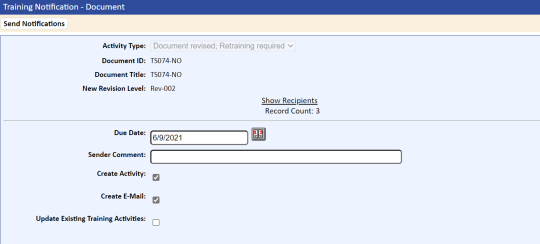
To notify individuals of required training:
- On the Training Notification – Document page, click the Show Recipients link to display a list of individuals who can be notified.
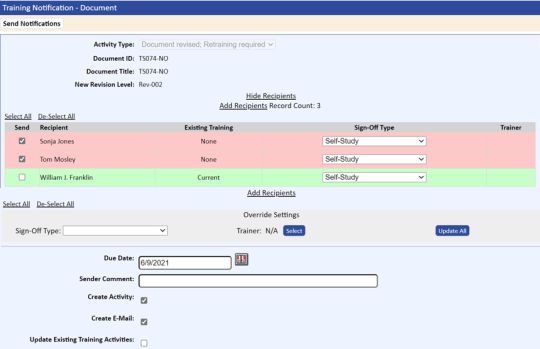
- Click the Edit Recipients link to add users, change trainers, delete users, and change the signoff type, comment, and due date
- After making your changes, click the Send Notifications tab.
The system sends notifications and creates activities.