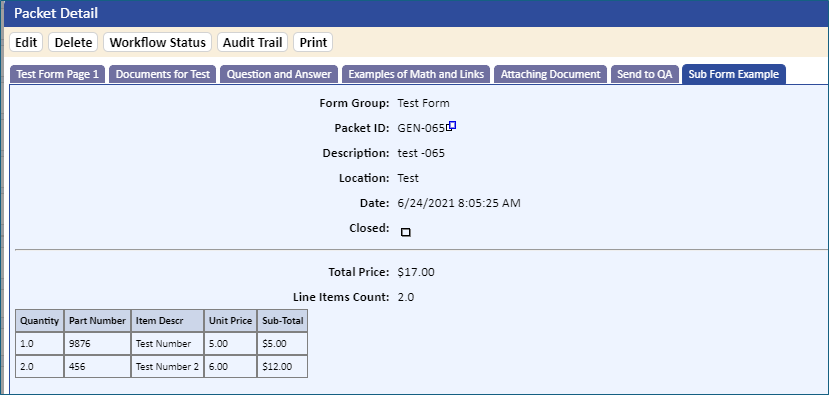Sample Sub-Form Settings
Below is a sample of field settings for a sub-form using calculations with a grid format. The following sub-form fields are:
Quantity, Part Number, Item Description, Unit Price, Sub-Total
Non-sub-form fields are:
Total Price and Item Count
The sample sub-form settings are:
Form Field Number: Item_001
Form Field Description: Quantity
Field Type: Number
Include in Sub-Form: Yes
Special Field: No
Field Parameters: DISPLAY_COLUMNS=5; NUMBER_FORMAT=0.0
Section Name: Order Details
Form Field Number: Item_002
Form Field Description: Part Number
Field Type: Free Form Text Box (2000)
Include in Sub-Form: Yes
Special Field: No
Field Parameters: DISPLAY_COLUMNS=10;
Form Field Number: Item_003
Form Field Description: Item Descr
Field Type: Free Form Text Box (2000)
Include in Sub-Form: Yes
Special Field: No
Field Parameters: DISPLAY_COLUMNS=15;
Form Field Number: Item_004
Form Field Description: Unit Price
Field Type: Number
Include in Sub-Form: Yes
Special Field: No
Field Parameters: DISPLAY_COLUMNS=8;
Form Field Number: Item_005
Form Field Description: Sub-Total
Field Type: Number
Include in Sub-Form: Yes
Special Field: Yes
Field Parameters:
FIELD_VALUE=[Form_0007:Item_001]*[Form_0007:Item_004];
NUMBER_FORMAT=$0.00
Form Field Number: Item_006
Form Field Description: Total Price
Field Type: Number
Include in Sub-Form: No
Special Field: Yes
Field Parameters:
FIELD_VALUE=@SUM([Form_0007:Item_005]);
NUMBER_FORMAT=$0.00;
Form Field Number: Item_007
Form Field Description: Line Items Count
Field Type: Number
Include in Sub-Form: No
Special Field: Yes
Field Parameters: FIELD_VALUE=@COUNT([Form_0007:Item_002]);NUMBER_FORMAT=0.0;
A screen shot of a grid format for this sample sub-form is shown below.