Adding the Template to the Form
To add a template to the form:
- Publish the Word template into TMS using the Document Add function (available from the main menu).
- Click Form Design under eForms on the Tools & Setup window.
The Form Group List page displays.
- Click the link of the form group that contains the form with which you want to work.
- Click the Form detail tab.
The Form Group Detail page displays.
- Select the form to which you want to add the template, and then click the Edit button.
The Form Detail page displays.
- In the Template list, select the document number of the template that was added to TMS in step 1.
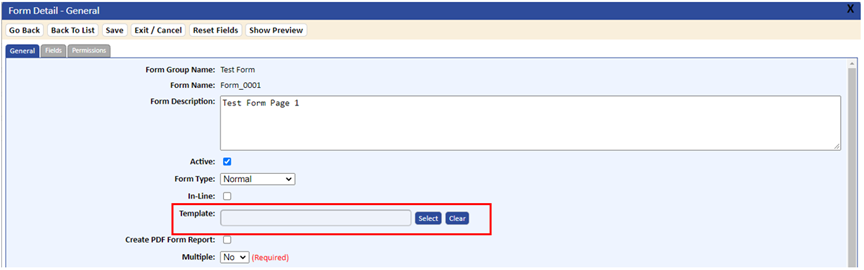
- Click the Save button to save your changes
The template is now attached to the form. Merging the information from the form onto the template occurs when you edit the form and click the Save button. Clicking the Display Report button on the form will display the data using the Word template. The merge function is initiated during a form change and save function.
If you edit a form with a report, the system will remove the Display Report tab and redisplay it once the new report is created.
An application called FORMS:GENERATE_REPORT_AFTER_FORM_SAVE option will either automatically create the report if set to YES or require you to click the Generate Report tab if set to NO. If the Application Option is set to YES, the “Please wait while the report is generated” message will appear. After completion, the report will either automatically open or you will be prompted to allow opening. After displaying the report, the Generate and Display Report tab will redisplay.