Viewing Activity Details
To view Activity Detail, on the MY ACTIVITIES page: Click the activity’s View link in the Due Date column. The Activity Detail page displays.
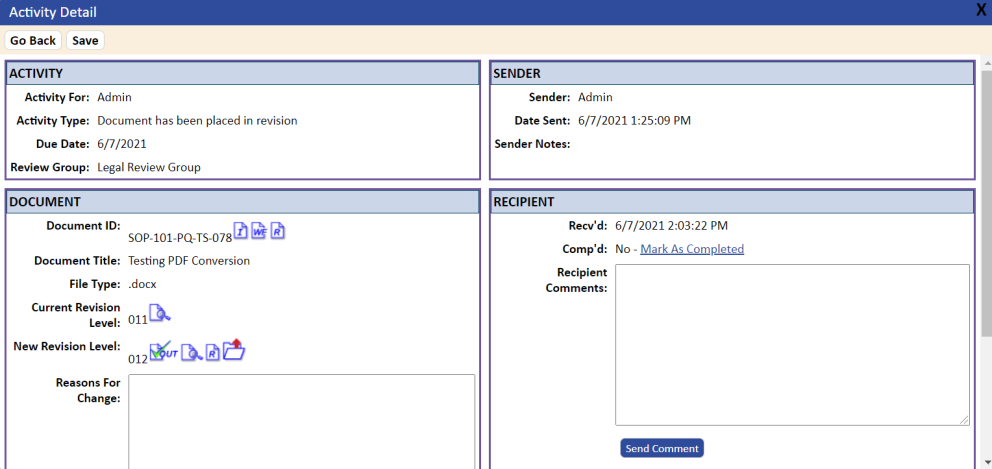
From this page, in addition to viewing activity information, you can perform the operations described in the following table (depending on the review stage of the document). The reviewers can also update the Reasons for Change checkbox during the revision process.
|
Table 7-3 Activity Detail Page Operations |
|
|
To: |
Do This: |
|
View information about the document |
Click the |
|
View the current version of the document |
Click the |
|
Check out the new revision for reviewing |
Click the |
|
Open the document for reviewing and editing |
Click the |
|
Cancel a check‑out session |
Click the |
|
Check in the new revision when you are done reviewing it |
Click the |
|
View related documents |
Click the |
|
View revision redline document |
Click the |
|
Add comments |
Enter the comment in the Recipient Comments field, then click the Save button. The recipient comment field is viewable only from the activity list. When clicking the Save or Send Comment tab after entering comments, your comments will be e-mailed to the document administrator. If the Application Option DOC_SEND_RECIPIENTCOMMENT_ALL is set to Yes, the reviewers and signers with activities will also receive any comments issued during the review process. The subject line of the e-mail will include the following: <Document ID> Recipient Comment from <Name of Sender>. |
|
Add reasons for change |
Enter a summary of changes made to the document. You can place your initial or name in front of the summary. This information is transferred to the History tab after the document is published. |