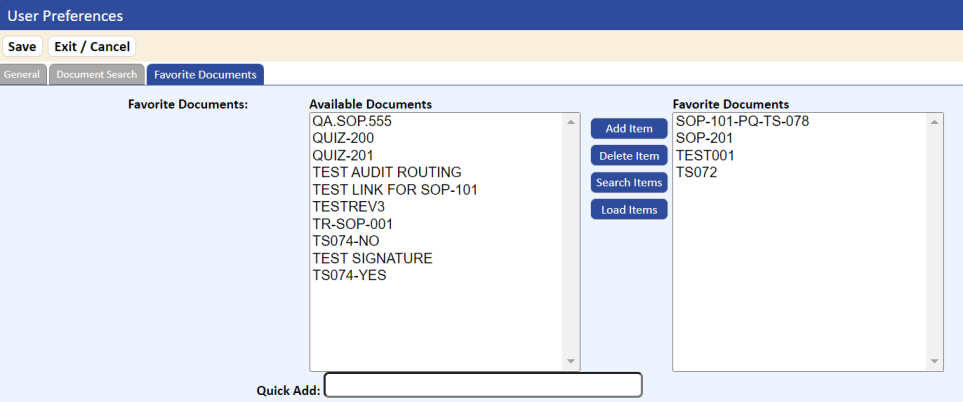Home > Basic Operations >
Setting User Preferences
The User Preferences settings allow you to customize parts of the TMS application to suit your workflows.
To open User Preferences: Click the right menu in the application bar and then click User Preferences.
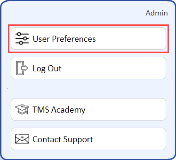
If assigned the appropriate permissions, you can set preferences for the following:
General Preference Settings
- Current Language. Defaults to English. If using other languages, the proper language file must be installed. Contact QSI for additional information.
- Start Page. Ability to set the Default Page to either the My TMS or Home page (icon based). Permission to access the Home page must be set under the General Permission tab for the user’s permission group.
- Show Completed DOCUMENT_REVISED Activities On My TMS Page. Normally TMS displays only uncompleted activities on the My TMS page except for the Review Complete activity. To disable displaying this activity type, you can set this flag to NO. If set to NO, you will be provided with a link on the My TMS page, which allows for temporarily displaying the Review Complete activities. If the default is set to YES, then the user will be able to temporarily hide the Review Complete activities. The link will display either Click Here to Hide or Click Here to Show.
NOTE: The link will only display if the user has Review Complete activities.
- Default Due Date Window On My TMS Page (Days – Numeric Only). This option allows setting the default number of days to display activities on the My TMS page. This is useful when scheduling activities in the future for tasks such as CAPA follow-up and training that might not be due for many days in the future.
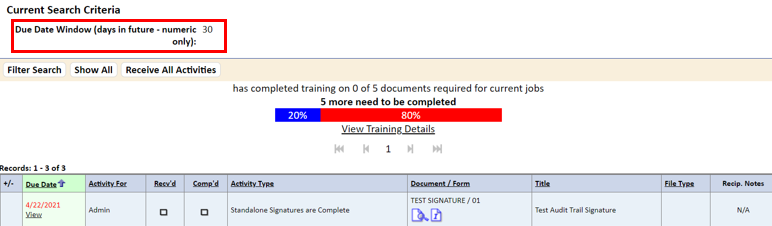
NOTE: When switching between the Favorite Document Search and Document Search, the system will automatically reset the search fields.
Document Search Preference Settings
If you have the applicable permissions, you can specify your favorite search criteria to limit the number of displayed search fields.
To specify your favorite search criteria:
- On the upper right menu, click User Preferences.
- On the USER PREFERENCES window, go to the DOCUMENT SEARCH tab.
- Click Edit.
- Highlight the fields you would like to set up as your favorites from the available fields and click Add Item.
- Click Save.
The selected items display when you select the favorite search from the Document Search option. You can also change the order of favorite searches by using the up and down arrows.
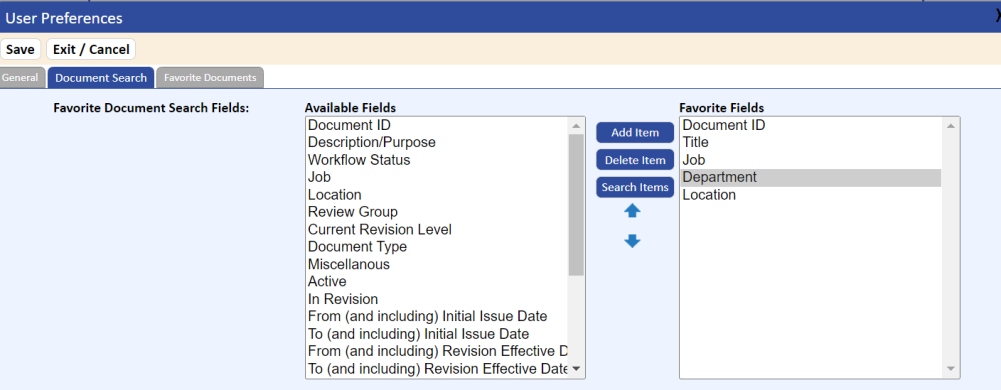
NOTE: When switching between the Favorite Document Search and Document Search, the system will automatically reset the search fields.
Favorite Documents Preference Settings
If you have the applicable permissions, you can set up your Favorite Documents List, which you can view on the MY TMS page.
To set up your Favorite Documents List:
- On the User Preferences window, go to the Favorite Documents tab.
- Click Edit.
- Select your favorite documents using the standard search, available document grid, or the quick add field.
- Click Save.