Document List Page
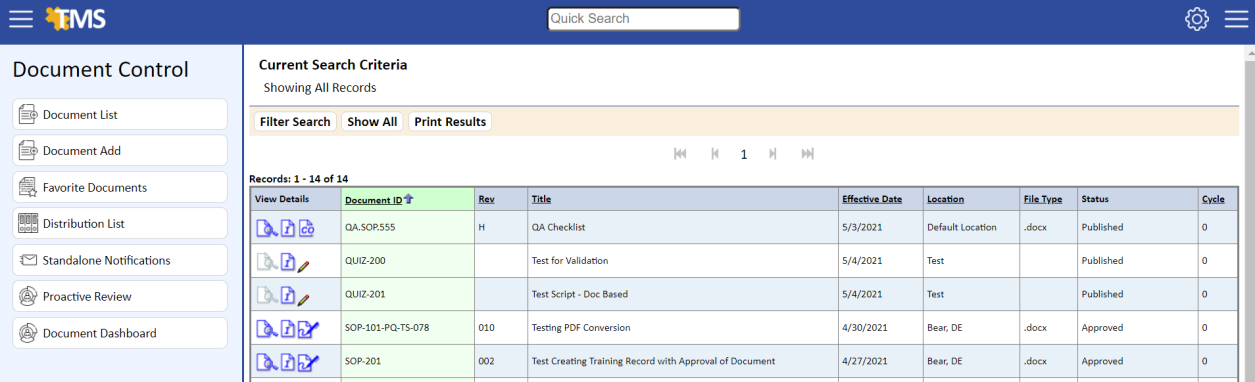
The Document List displays the following columns:
- View Details. A series of icons that allows for displaying the following:
- Preview Document

If you click the Preview icon and the document is not yet effective, the following message will display, indicating that the current document has not reached its effective date and asking if you want to view the effective document from history. To open the current version of the document, click Continue. To close the preview function, click Cancel.

NOTE: The Preview icon might be disabled if the following conditions occur:
There are no published documents to view.
An individual does not have current training.
The revision is not effective yet and there are no prior versions to view.
- Workflow (if applicable)
 . A hover-over feature that displays a list of individuals who are part of the document’s workflow. The hover-over feature is available on the My Activities page, Activity Detail page, and Document List page.
. A hover-over feature that displays a list of individuals who are part of the document’s workflow. The hover-over feature is available on the My Activities page, Activity Detail page, and Document List page. - Document Detail
 . Displays if you have permissions to the Document General page. Clicking the icon will direct you to the Document Detail page.
. Displays if you have permissions to the Document General page. Clicking the icon will direct you to the Document Detail page. - Related Documents (if applicable)
 . This icon displays if there are related documents assigned. Clicking the icon will direct you to the Related Documents page.
. This icon displays if there are related documents assigned. Clicking the icon will direct you to the Related Documents page. - Self-Training (if applicable)
 . This icon allows someone to schedule their own training. It displays only if the General Permissions setting ALLOW USER SELF-TRAINING NOTIFICATION: is set to YES.
. This icon allows someone to schedule their own training. It displays only if the General Permissions setting ALLOW USER SELF-TRAINING NOTIFICATION: is set to YES. - Change Order (if applicable)
 . This icon displays if the document is attached to a CO packet that is still open. Clicking the icon will direct you to the General tab of the change order.
. This icon displays if the document is attached to a CO packet that is still open. Clicking the icon will direct you to the General tab of the change order. - Approver Signature
 . A hover-over feature that displays the electronic signatures of the most recent published version of the document. Clicking the icon will direct you to the Signature tab of the Document Detail page.
. A hover-over feature that displays the electronic signatures of the most recent published version of the document. Clicking the icon will direct you to the Signature tab of the Document Detail page. - Attachment
 . This icon displays if the document has attachments. Clicking the icon will direct you to the attachment page.
. This icon displays if the document has attachments. Clicking the icon will direct you to the attachment page. - Document ID. The unique identifier of the document.
- Rev. The revision number or version of the document.
- Title. The title of the document.
- Effective Date. The effective date of the most recent published version. This date might be in the future if the document has not reached its effective date.
- Location. The location assigned to the document. The location is used to give permissions to users.
- File Type. If the document is an internal document, this column is the file type of the native document (i.e., the original document uploaded).
- Status. The current status of the document. Valid entries are: Published, Approved, Waiting Revision, Revision Complete, Waiting Signature, and Signature Complete. The status of Approved will display only if the document has an electronic signature for the most recent published document.
- Cycle. The training cycle for the document.